Bust out the reading glasses and use your inside voice because we're going adventuring inside the File Library. Sure, it's just a place for files, I can see why you aren't super enthused but I have some tips and tricks about how to micro manage the stuffing out of your files.
Let's do this.
Folders
First and foremost, the easiest and most elegant solution to your organisational needs - folders.
Thousands and thousands of manilla folders, in a bajillion filing cabinets. Figuratively.
The ability to create folders within the File Library allows you to organise as many layers as you like. They're a great way to create order between showcases, especially if you have many similar files or slides with only slight changes.
You can also create folders within folders.. within folders! Inception.
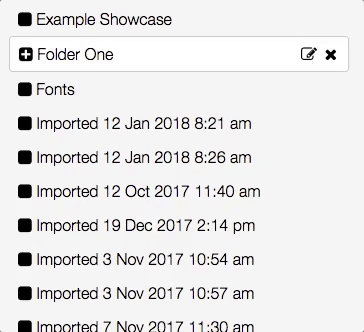
Search Features
Now we do have the stock standard, extremely useful 'Search' box. It's ever present in our libraries, and you can bang in any search term you like. This will search from your entire file library, no matter if it's in a folder hidden somewhere.
If you want to elevate your search a bit more - we have some extra fan-dangled options.
You need a file. You can't remember what the name of the file is, but you definitely, DEFINITELY know that it's a video. Pretty sure.
Here is where the search filters come into play.
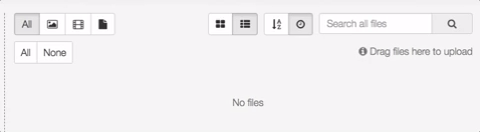
By selecting one of these filter options you can search only for the type of file you're after - only images, only videos, or only documents. Brilliant!
Along this menu there is also the option to search by alphabetical order, and date added. Oh, and there's the option to view by Grid or List view if you have a preference.
Usages
Accidentally deleting something is common, we all do it, it's nothing more than a slip of the finger on the wrong button sometimes.
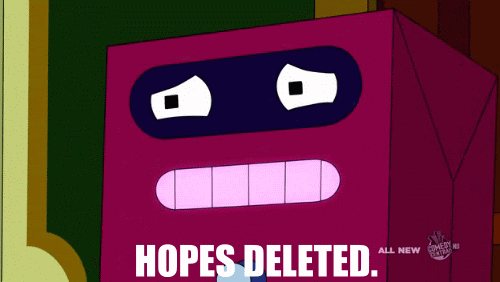
So because we know how easy it is to bring your whole world crashing down with a slip - we have implemented a feature that safe guards you and your work.
It's called "Usages".
If you click on a file, the top menu will display an option called 'Usages'. Click, and it will pull up a pop up which states:
-
The Showcase where the file lives
-
Where inside the Showcase the file is located
If the file is loaded in multiple areas or multiple showcases, then it will show all areas in this pop up.
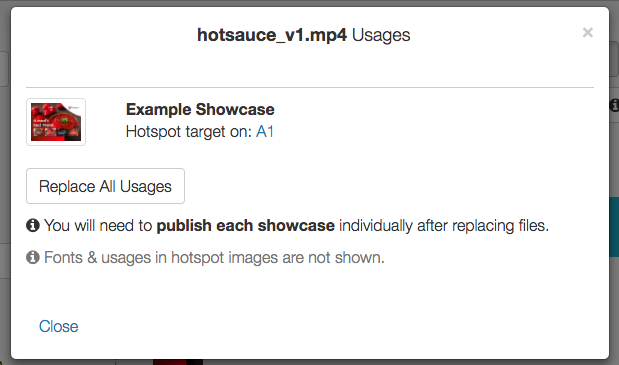
Here's the best part about the usages function. If you try and delete a file that is still in use anywhere in your workshop - it won't let you. You'll see this pop up:

A side bar from the Usages tab is...
Replace all usages
Before June 2017, when replacing files, your only option was to do this on a showcase-first basis, and replace all instances of a file within one single showcase.
But if you want to replace one file that appears across multiple different showcases, you can now do that in one swift move.
Once you've found the file you'd like to replace, click the usages button again (as we went through above). That pop up has a button at the bottom which states "replace all usages.
You'll be taken to the upload section in the file library and here you can upload or select whatever new file you'd like to go in all of the previous areas.
You'll be asked if you're sure, and how many files this will replace. I.e "This will replace 6 usages, are you sure?". If you're like "Hell yea, let's do this!" then click ok.
Info panel
On the same top menu as your "Usages" button, right alongside it is a little 'i'.
'i' doesn't stand for incognito, or import, and not ice cream either sorry. It stands for.. Information!
If you'd like to see the origins of a particular file, select the file and then click the 'i'. This will pull up a pop up with the following details:
- Type (document, video etc)
- Size (MB)
- Created (Date/time uploaded into the library)
- By (User who uploaded)
This allows you to differentiate between the most recent files and old ones that you can now get rid of. It's like ancestry.com but for files.
Happy showcasing!
We hope this helps you manage your file library! Go forth, and organise! If you need any assistance or just want to chat, get in touch at helpdesk@showcaseworkshop.com