It’s a dream scenario: You’re shaking hands at a sales event, trade show, or conference, and somehow you snag a lead so hot that they’re ready to sign a contract on the spot.
The problem? You were taken by surprise & don’t have print-outs of all the relevant paperwork you need to close the sale.
You’ve already got a perfectly fine PDF form you’ve been using for centuries. Nobody wants to reinvent the wheel on this established process, but dang, wouldn’t it be nice not to break flow? What if there were an easy way to get a signature right on the iPad, without having to scramble around for an old fashioned pen and paper for that all-important signature?
But all is not lost! You can leave those print materials at the office (or not print them at all!) and get your standard sales agreement, contract, or RFI seamlessly signed digitally on your iPad. And if you’re already subscribed to Showcase, it’s free.
Adobe recently released an app called Adobe Fill & Sign, which you can download absolutely free for iOS & Android. By lucky coincidence, we recently introduced a feature in our iOS app that allows you to open shared files in other apps on the iPad*. With these powers combined, there’s now a great solution for filling in your PDF forms on your iPad, straight from Showcase.
5 steps to seamlessly sign all your sales agreements & contracts on your iPad using Showcase:
-
First of all, make sure Adobe Fill & Sign is installed on your iPad.
-
Throw your Sales Agreement PDF - or whatever PDF it is that you want signed - into a showcase, and make sure that showcase has In-place sharing turned on.
-
On the iPad itself, open Showcase and navigate to your chosen PDF. When you pop open the tray and go to ‘Share’, you’ll be given the option to ‘Open with’. Tap this and choose “Copy to Adobe Fill & Sign” from the list.
Here’s an example - the PDF is the first link in WidgetCo’s list of documents:

- Once you’ve selected “Copy to Adobe Fill & Sign”, the Fill & Sign app will open separately. Tap anywhere to insert some text. You can reposition the text and choose from a couple of sizes. Here’s what it looks like when you enter a date:
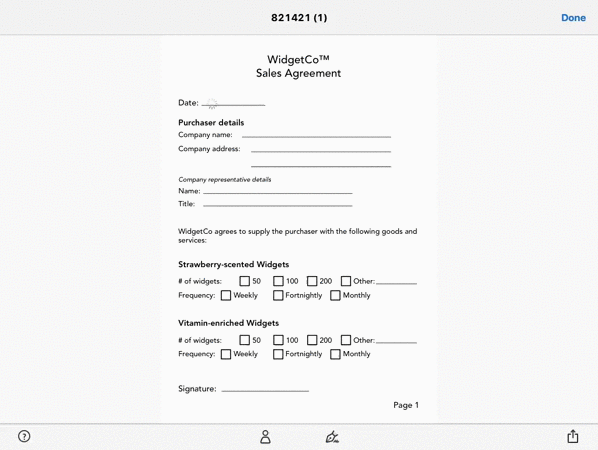
You can also long-press anywhere on the screen to insert a check mark, cross, bullet point or circle at that exact spot on the PDF. For example, if the form has pre-existing boxes, you can check them like so:
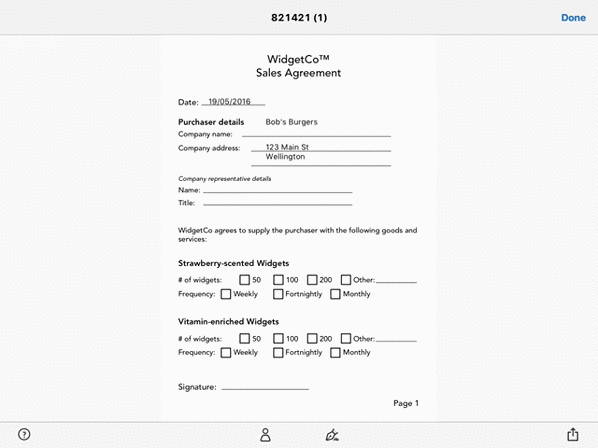
- Finally, here’s the bit you’ve been waiting for - adding a signature. Tapping the cute little fountain pen icon down the bottom will prompt a dialog where you can “Create Signature” or “Create Initials”. Get your prospect to do their best finger-painting of their signature right on the iPad screen, and BOOM! You can place that anywhere you need.
Here’s what that looks like in action:
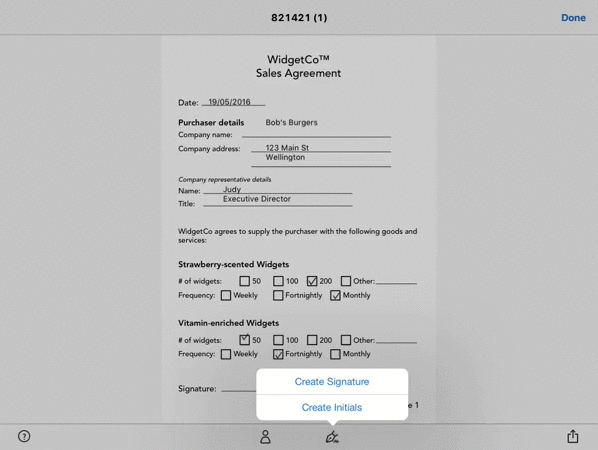
How snazzy is that!? Once done, you can use the sharing option bottom right to send the signed PDF via email - or hit Done and it’s saved to the Fill & Sign library. You can switch back to the Showcase app by dragging 5 fingers across the iPad screen from the left.
We’d love to hear stories of how you use the Showcase + Adobe Fill & Sign dream team of apps - or if you need any assistance to get this kind of process up and running with your showcases. Either way, let us know at helpdesk@showcaseworkshop.com.
And if signatures aren’t so important, and you actually like the sound of our snazzy, calculating, data-sending forms mentioned earlier, do fire us a line at info@showcaseworkshop.com.
Happy Showcasing!
*We’re working on Android capability for this as well.