At Showcase, we want our users to have the best experience possible. In fact, we encourage customers to build interactive, user-friendly presentations that keep prospects and team members engaged. One way to do this is by adding a mail-to link that opens the user’s default email application (such as Gmail, Outlook, or the iPad Mail app).
This simple trick makes it exceedingly easy for people to email you. And everyone loves an easy solution. The less work a customer has to do upfront, the more likely they are to actually complete the task. Even something like writing an email — which seems easy on the surface — can be put off or forgotten if your prospect has to open their email app, click Compose, and think of what to write themselves.
But if they can do all that with the click of a button? Now that’s a game-changer.
How to set up a mail-to hotspot
To add a mail-to link to a hotspot, select a hotspot (or create a new one) and click Add Content in the toolbar above your presentation. Choose the URL option from the dropdown menu.
In the URL field, enter "mailto:" followed by the email address you want to link to. So if the email address is peter@rabbitfamily.com, then you'd put "mailto:peter@rabbitfamily.com" in the URL field. This will open a new email, addressed to that email address, like magic.
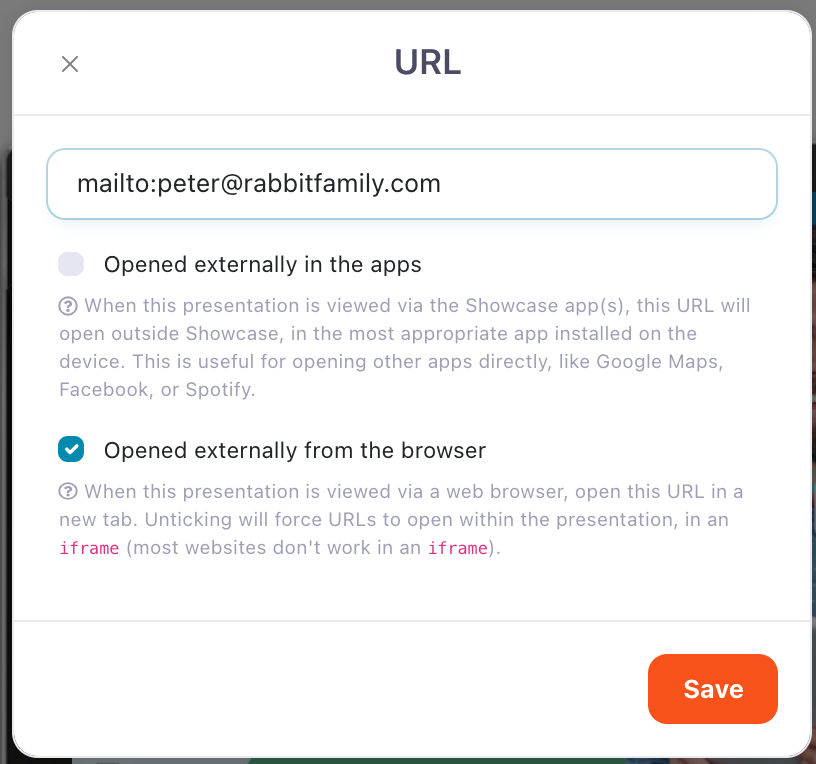
If you’re feeling particularly code-savvy, you can even set the link up so it opens an email with a specific subject line or body content. This is helpful if you want to easily filter responses in your own inbox — or even set up rules that file them in specific folders to avoid a cluttered inbox. You can also add custom CC or BCC recipients if you want more than one person to receive the response!
We recommend reading up on mail-to parameters if you’re interested in getting more advanced, but here’s a quick run-down of some of the code you can use to craft a mail-to URL.
Mail-to hotspots are ideal for internal and external audiences alike. You could set one up for prospects to send you an email with suggestions for new products, or inquiries about existing ones. Or you could use it for members of your team to get feedback on Showcase, or confirm they’ve read an updated policy.
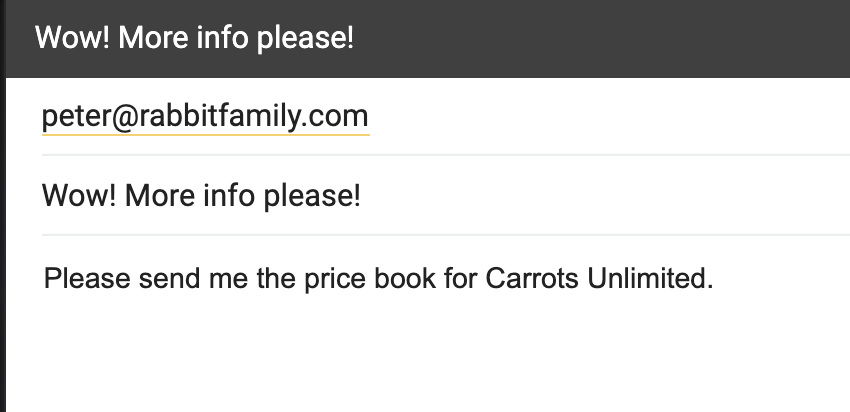
We still recommend including your contact email in the text of the hotspot — just in case a user has trouble opening the link on their particular device. But having a button they can tap that composes an email for them is truly a winner!
As always, if you need any help setting this up or you’re not sure how to put together a particularly advanced mail-to URL, give us a shout and our team of nerds will be more than happy to help you out!
Photo by NeONBRAND on Unsplash