Showcase Workshop is a powerhouse when it comes to reporting. When you share something (like a presentation, file, or video) with Showcase, you get access to all-powerful insights into the recipient and their behavior.
Not in a creepy way – we can't tell you the name of their first-born or what they’ve been Googling recently. But we can tell you:
- When they open the email, link, or VIP Pass containing your content
- When they view the actual presentation (if you shared the full showcase)
- Which specific slides they look at
- When they download a file to their device
It’s pretty useful stuff!
Some teams even use it to nail their follow-up calls. Green Gorilla find that their prospects are surprised and delighted when they get a call an hour or so after they look at the content – it's like having a crystal ball!
But what happens if you’re not getting as many ‘Your content has been viewed’ notifications as you would like? What if people are ignoring your emails or skipping over your links?
Well, for a start – don't panic. Low open rates happen to the best of us. Luckily, there are lots of ways you can improve your open rates, and your comms in general.
First, though, let’s take a look at how to find your open rates in the first place.
How to View Your Open Rates in Showcase Workshop
You can get highly specific data about content you or your team has shared via Sharing History in the web app. Simply click Sharing in the blue toolbar at the top of the screen, then select the Sharing History tab.
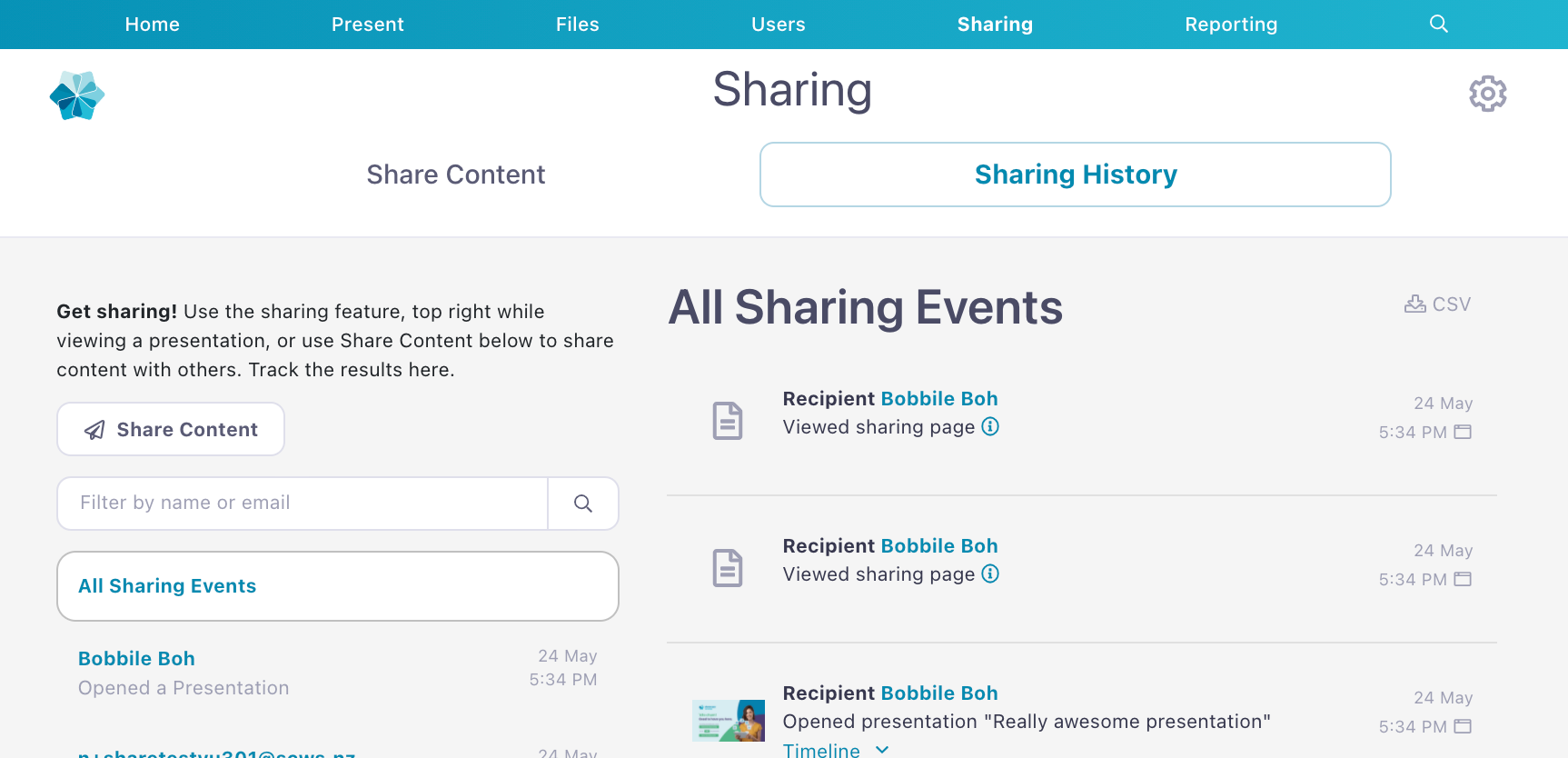
This page gives you a centralized summary of how your prospects are engaging with your content.
All users can see their own activity, regardless of role. Admin, Editor, and Manager users can also see sharing activity from all users in their Workshop.
Here's how to navigate the Sharing History page:
- In the left column, you'll see a list of email recipients and any links or VIP Passes that have been generated.
- The right-hand side has a list of all sharing events. Click on a name or link in the left column to see only sharing events associated with that recipient or link.
- Use the Search bar in the left-hand column to filter sharing events by name or email.
- You'll see when the content was shared, if/when the recipient opened the email, and whether they downloaded any of the files.
- There's a little 'i' icon next to sharing links or emails that have been created. Click this to see a copy of the email, note, and/or link that was sent.
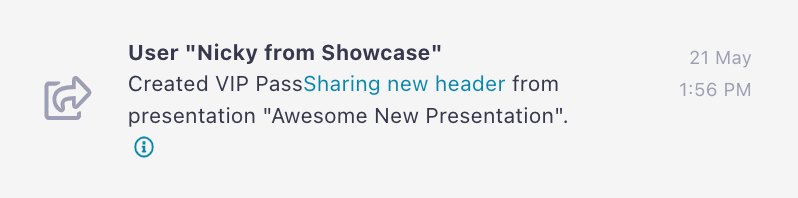
How to Improve Your Open Rates
If your open rates are looking a bit sad, it might be time to shake things up a bit. Take a look at the emails or messages your team is sending out (this is where that little ‘i’ icon comes in handy), and see if you can identify any trends.
Are they addressed to specific people, or the dreaded “Sir/Madam”? Do they sound like they’ve been copied and pasted a million times? Are people making use of the customizable subject line?
Once you have an idea what’s actually being sent, you can start implementing ways to make your messaging and emails even better. Here are our top tips for improving your open rates, so you can start making full use of Showcase Workshop's excellent reporting features, and ultimately make more sales.
Research Your Prospect
Before you email or meet with your prospect, you'll need to gather some intel.
You don’t need to turn up to the meeting with an entire 20-page document about your prospect, but having the basics down-pat will make you look confident and professional. Take some time before the meeting to research their business and identify how your product or service can help solve their specific pain points.
If they’re on social media, see what they’ve shared recently and use it to spark conversations. Information is power, and arming yourself with knowledge will help you steer the conversation both during and after the meeting.
Use your research to customize your email or VIP Pass to the recipient. Even if you use a template, you should still personalize it so your client knows you’ve taken the time to understand them and what they need help with.
Keep Your Subject Line Short
Your subject line is your first opportunity to grab the reader’s attention. Remember, you’re competing with everyone else in their inbox – all the newsletters, meeting invitations, discount codes, and regular work and daily tasks.
Even if you’ve had a meeting or demo recently, it’s all too easy for your email to get lost in the sea of other notifications. To increase the chance of your message being opened, keep your subject line short and to-the-point. If you’re having trouble coming up with pithy subject lines, get some inspo from the examples below:
- Nice chatting with you, [Name]!
- Next steps
- Following up on our meeting
- Here’s that info I promised you
- A detailed Case Study about [your product/service]
- This exclusive [PDF/Video/Presentation] is for you!
- Thanks for your time earlier
- Update on discussion about [product/service]
- Requested materials: [Name of product/service]
- Update on [certain objection, such as pricing or privacy]
When you share content via Showcase Workshop, you can customize your subject line before you send it. Simply pop it into the optional Subject field before clicking Send.
Shorter subject lines are quicker to read, and your recipient will be more likely to open your email if they understand exactly what’s in it and how it relates to them. Most email platforms cut off subject lines after a certain number of characters to save screen space, so you want to make sure yours will be visible in its entirety on a range of devices.
Set the reader’s expectations by making your subject line specific (don’t just put “Files” or “Presentation”, for example) but keep it on the shorter side!
Customize Your Email
When you share content via email, the default email that your prospect receives looks like this:
A bit lacklustre, right? And not at all on-brand for your organization — unless you happen to work for Showcase!
Luckily, Admin users can change the default branding for all emails sent from your workshop, meaning your communications will be on brand and on fleek (are the kids still saying that?)
You can customize your email branding in the web app by clicking the Settings wheel icon in the top right corner. This will open the Account Settings dialog; under the Workshops tab, click Branding Settings.
On the Branding Settings page, scroll down to the email sections.
Here you can add a custom header image (the perfect dimensions for Showcase email headers are 500px by 133px) and footer that will appear on all emails sent from your workshop.
The footer is a great place to add a general signature, contact details, or disclaimer. The header image is fab for your company logo or name so the recipient knows exactly where the email is coming from.
Consistent branding across all your comms adds credibility to your business and gives your messaging a personal touch. People are more likely to click on links from people or businesses they recognize, so making it visually clear that your email came from your company is a great way to gain and keep their trust.
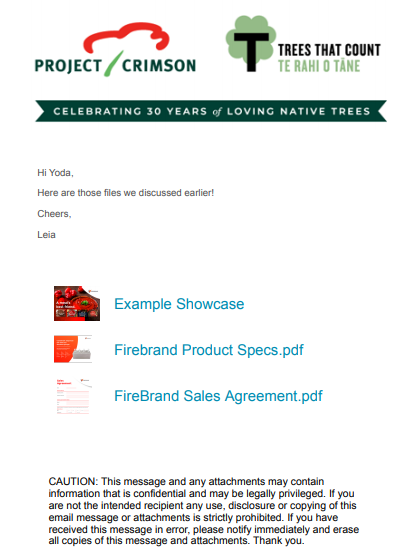
Be Specific
The best emails are specific and offer something valuable to the reader. This is where your research comes in handy. Use it to focus on one specific thing that will be useful to the prospect you’re emailing.
Make the next step crystal clear by including a call to action in your email or message. Do you want them to sign up for a demo? Fill out a registration form? Jump on a call with you? The key here is to pick one action you want them to take after browsing your brilliant content; don’t ask them to do multiple things in one email – unless you want to confuse them!
This goes for your follow-ups too. If you haven’t heard from the recipient in a while, try sending them something specific and useful like a case study, video, or recent blog post. Again, stick to one thing that is going to be most valuable to the reader. You want to make the purchasing/commitment process as easy as possible for them!
Consider Your Follow-Up Game
Speaking of follow-ups, taking some time to plan your follow-up strategy allows you to connect with your prospect more effectively.
Consider the length of your sales process for your specific product or service. Does it align with your current processes for closing deals?
Remember that the timeline of a salesperson and the timeline of a customer might be two completely different things. If it usually takes a month to close a deal, is it really effective to follow up three times in the first seven days? Chances are, that’s not enough lead-in for a prospect that’s only recently discovered your company. You might be losing customers that need more time to go through the excellent content you shared with them.
Instead, you could try following up over a longer period – with specific nuggets of value that lead your prospect through your sales funnel. To make this even more effective, Admin users can change the number of days recipients can access shared content.
There are, of course, heaps of other tricks you can use to improve your open rates, but these are a good starting point. And if you have no idea what your open rates are, be sure to check out your Sharing History (grab a free 14-day trial if you’re not already a customer)! Knowing how your prospects interact with your presentations and files is one of the most useful features of Showcase Workshop.
Header image by erica steeves on Unsplash