Howdy! Our latest release of the web platform has a major exciting feature — the ability to select multiple hotspots at once. But we also have some smaller adjustments going live too. Here's a quick overview.
No More "Opened Sharing Email"
One of the most crucial and powerful features of Showcase is Sharing. You can share entire presentations, or individual pieces of content, via email or personalised link from our apps and web platform. It's ace — go try it out if you haven't already.
We've long been proud of the rich data that our sharing engine provides you. The biggest part of this is the "timeline"; a blow-by-blow look at which slides and files of the presentation your prospect was looking at, and for how long.
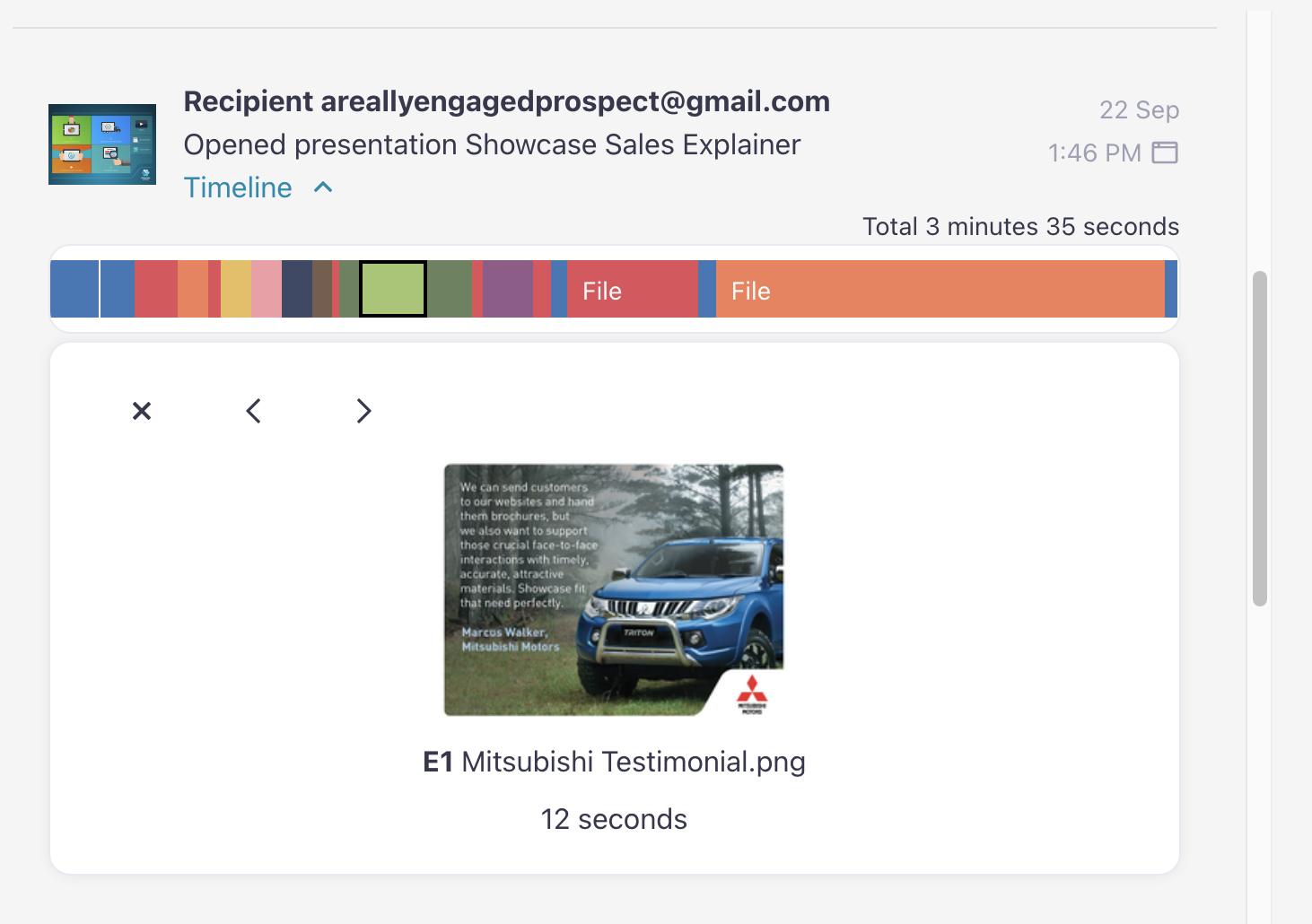
We also give you clear records of when your recipient looks at the sharing page (i.e. follows your VIP Pass link, or clicks the link in the Sharing email); and when they download any individual pieces of content you shared.
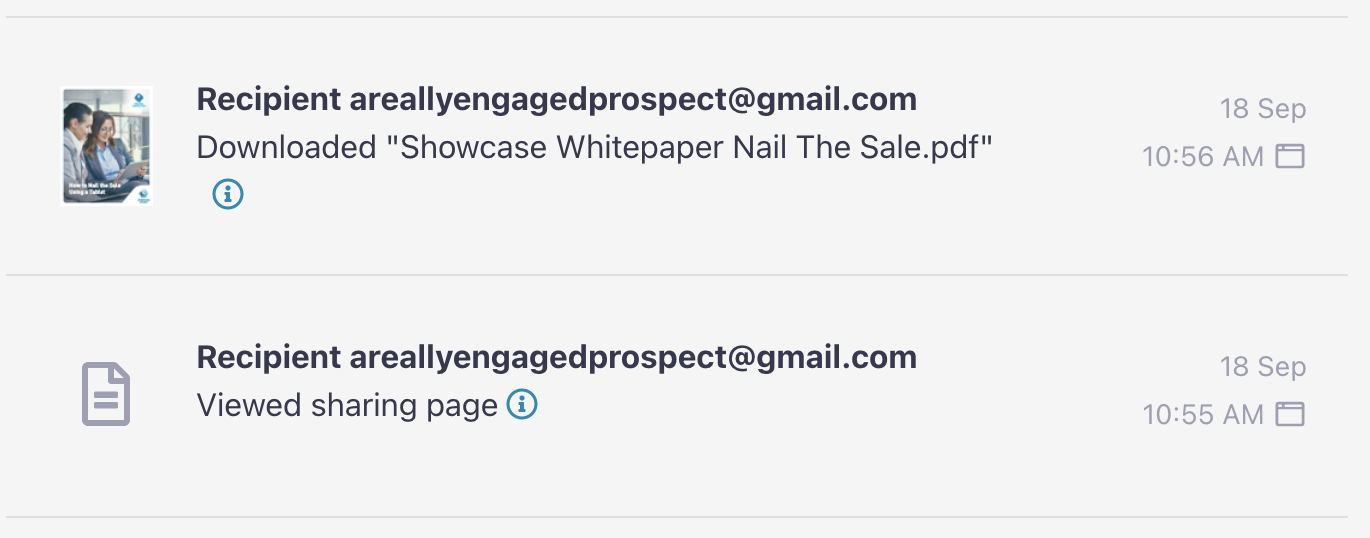
There's another record that we show in Sharing History, which is that the recipient "Opened [the] sharing email".
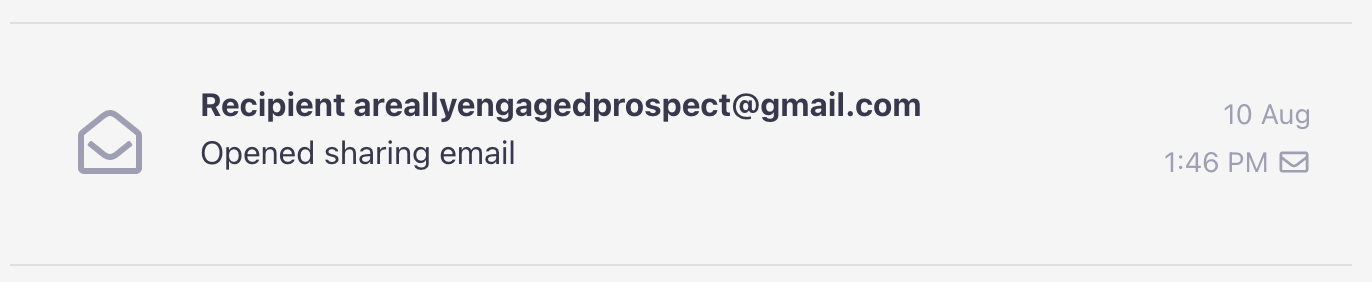
But determining whether someone actually opened an email or not is quite tricky. Some email systems 'open' the email for you, fetching a preview to show you in a side pane — before human eyes have even looked at it. There are systems that can block or obscure the tracking pixel, which can also give a false positive. We've seen this "false positive" start to come through in our regular testing of sharing data, where it looks like the email was "opened" milliseconds after it was sent — but the recipient was nowhere near their inbox.
That's no longer useful. And in fact, the record was never that useful in the first place, because it's the "Opened sharing page" record that you really want to know about. That's a click, and that's genuine engagement.
So we're phasing out the "Opened sharing email" record from Sharing History, over the next two releases of the web platform, then the apps. It's going to make for a clearer Sharing History record overall. Win!
Improved "Add Slide"
When you're building a slideshow in a Showcase presentation, you add slides to a pre-existing set with the "Add slide" option, from the slide menu.
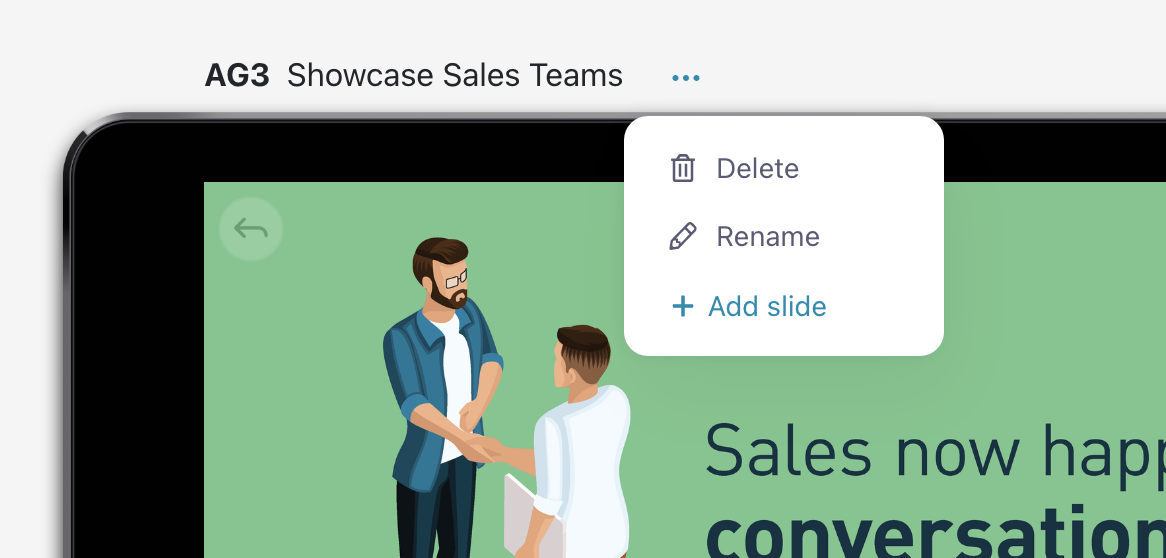
Up until now, this action has simply appended your new slide to the very end of the slideshow. So if I have 25 slides in my slideshow, and I click "Add slide" from the 3rd slide in the sequence, the new slide gets added as the 26th slide — not the 4th.
This is annoying.
So we've changed it such that "Add slide" will now always add a slide directly after your selected slide. No more scrolling to the end of the slideshow to find your new slide and drag it back to its rightful place! Supreme.
Hotspot Width and Height
Old-school Showcase users will recall that way way back in the day, we used to explicitly show you the width and height of a hotspot in pixels, directly in the interface. We're bringing that back.
From this release onwards, you'll see a little guide in the bottom left corner, showing the size and position of your selected hotspot in pixels.
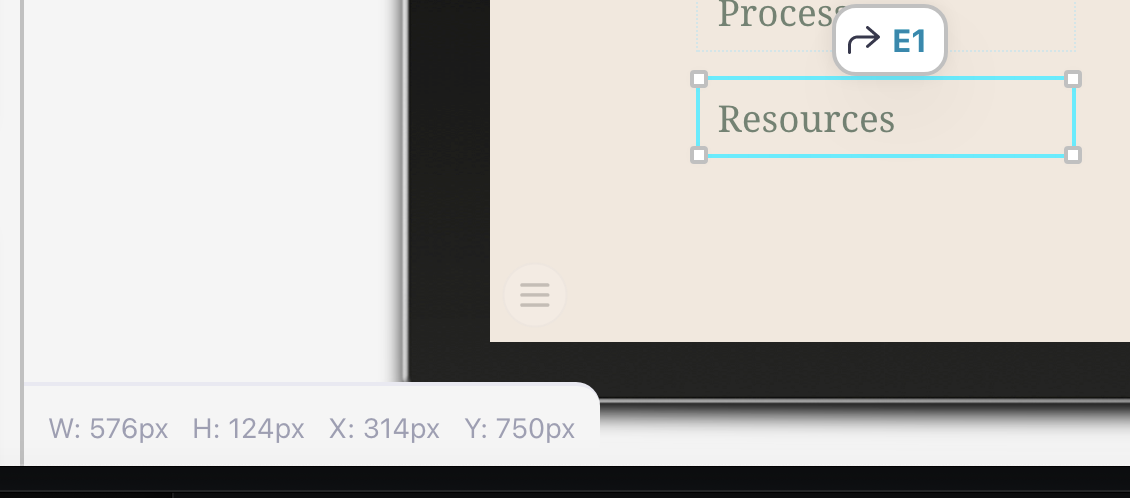
This guide stays visible while you're moving and scaling the hotspot, and for a few seconds after too. This makes it easier to compare sizes of hotspots and make them similar sizes, or line up hotspots in a certain position relative to each other (though check out our new multiple hotspot alignment features for an easier way to do this).
“Limit Edit Access” is Now an Admin Only Feature
When we launched the ability to limit which editors can edit a presentation, we suggested that it'd be Admins who'd mostly be using the feature. However, we didn't explicitly restrict the functionality to Admin users — which meant that Editors could switch "Limit Edit Access" on, and promptly lock themselves out of that presentation! This was a bit weird, so we've now fixed it such that “Limit Edit Access” is something only Admin users can do.
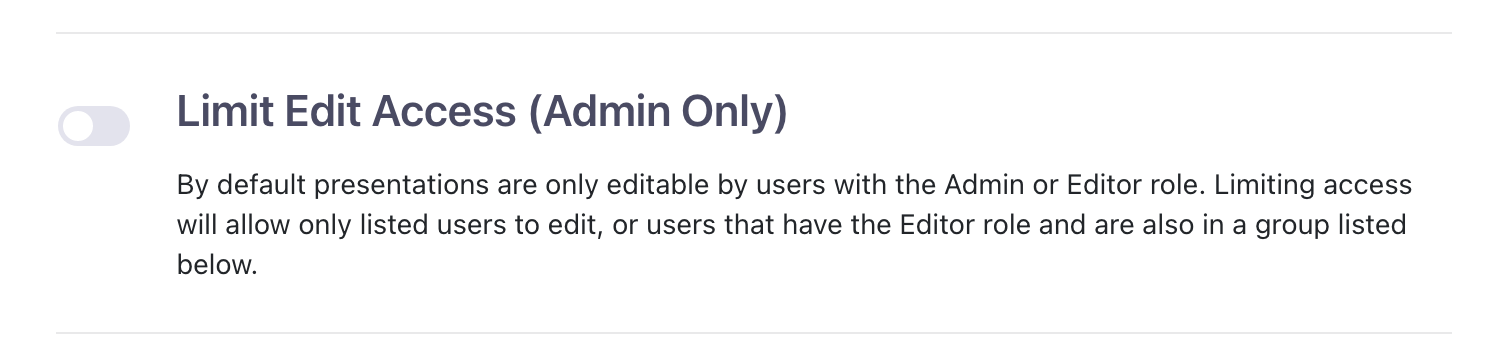
That's it for now! Check out our new features when you get a chance, and let us know what you think!
Cover photo by Thanhy Nguyen on Unsplash