Honestly, we're all about making your life Showcase building experience better in a ton of tiny ways. Here's a rundown.
1. Better Groups Controls
Admins, this is for you. If you have no idea what we're talking about, check out "What are Groups and why would I need them?" over on the Knowledge Base.
In addition to user groups now being sorted alphabetically, and users now being easier to remove from a group (via the 'x'), we've also improved the adding process. Specifically:
-
The "Add to groups" window now stays open so you can add multiple users at a
time;
 -
You can press 'Enter' on your keyboard while a user is highlighted in this list and it will automatically add them;
-
You can use the up and down arrows on your keyboard to cycle through users, hitting 'Enter' to add the ones you want;
-
You can type the first letter or few letters of their name to jump to that person on the list & auto-select them (so that you can then press 'Enter' right away to add that person you've just jumped to).
2. View Showcase Online is now valid for 30 days
This came up a lot - folks felt like 14 days was just too short to truly allow someone to look at their showcase online (via Email Pitch or sharing the whole thing from the app). So we made it 30. Done.
3. Keyboard shortcuts in the editor
-
The "Esc" key deselects a hotspot, if you want to see the "Slide" menu again; this works even if you're in the "Add content" menu or viewing the details of a previously added file.
-
You can "nudge" the position of hotspots 2 pixels at a time, by hitting the arrow keys. Pressing shift plus the arrow keys does a 10 pixel nudge in that direction.
-
If a hotspot is selected, the delete or backspace key will delete that hotspot. You still get a confirmation dialog so you don't delete by accident!
4. Add new users directly to groups when adding via CSV
Admins, you might know already that there's a few different ways to add users to your Workshop.
If you're adding just the one, you can go to the Users tab, click "Add Users", plug in their email, click Add & you're done.
If you're adding multiple users at once, you can paste in a list of email addresses each on a new line, and then add them all at once; or, you can upload a CSV file that specifies all the user details in one go. Both these methods are covered in more detail here but something you may not have realised is that the CSV method, unlike the other methods, will also allow you to specify which groups you want to add those new users to.
The sample CSV has a column for "Groups", where you can paste in the exact name of the group you want that user to be in. If they need to be in multiple groups, you can separate group names with a pipe character. Handy!
5. See Showcase access by group
This is a really new one. Under the 'Users' tab (only accessible to Admins) there is a list of your groups. Now when you have one of those selected, you have the option to see a list of showcases that that particular group has access to. Click the "Showcase Access" link to check it out.
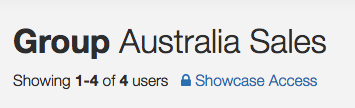
The dialog has a "Manage Access" link for each showcase, so if the group has access to something they shouldn't, it's straightforward to change then and there.
That's it for now - but chances are it won't be long until we introduce some other sweet little improvement to the system. When we do, we'll post it up here so you're always in the loop.
Got suggestions for further improvements? Fire a line to my2cents@showcaseworkshop.com - we'd love to hear your thoughts!