Kia ora! We recently posted a summary of all the excellent new features on the Showcase Workshop editing engine, going live on WEDNESDAY, 5th OCTOBER. You can check that out here.
This post covers a small but useful feature - the ability to copy and paste a hotspot.
It’s worth clarifying that copying and pasting a hotspot does not refer to the content behind the hotspot; you’re only copying the hotspot style. This is going to be really useful if you're dealing with a lot of similar words or text styles in your showcase.
Let's look at an example of how you'd use this feature.
TWO: Copy and paste a hotspot.
We’re on our 'Documentation' slide of the Financial Services template, and we want to add another product brochure.
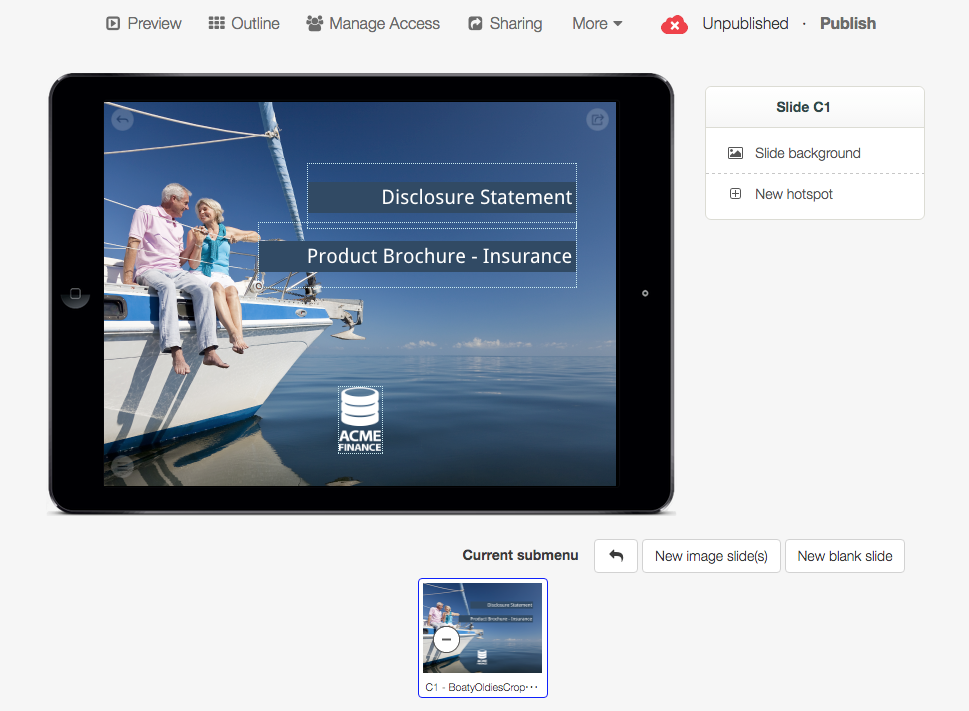
We already have a product brochure hotspot, in the style and size that we want, plus it’s got the words “Product Brochure” already in it as well - let’s copy that!
So we’ll select that hotspot and choose the ‘Copy’ option second from the bottom, below ‘PIN protect’:
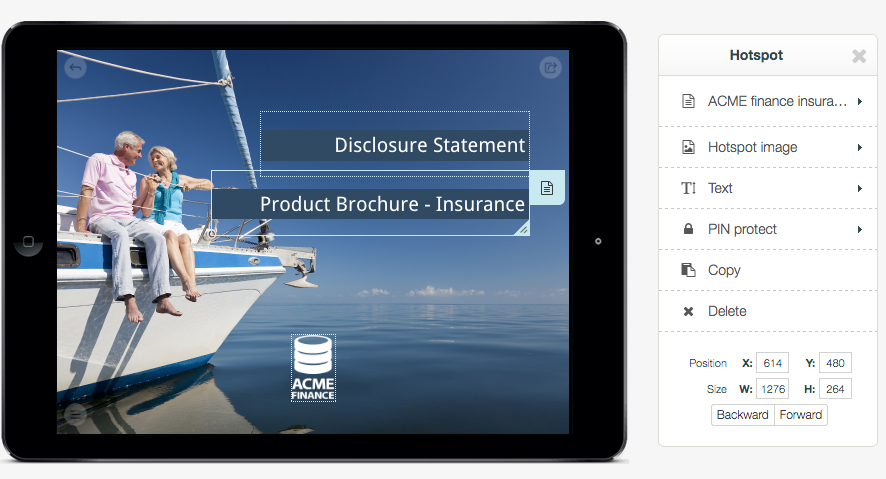
As soon as we hit copy, we get a confirmation, and then the inspector panel changes to this:
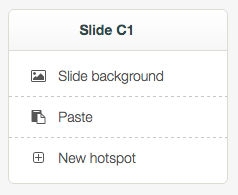
You get three guesses as to which of these options will now paste the hotspot.
Click it & we’ll get a copy of the hotspot plonked right there:
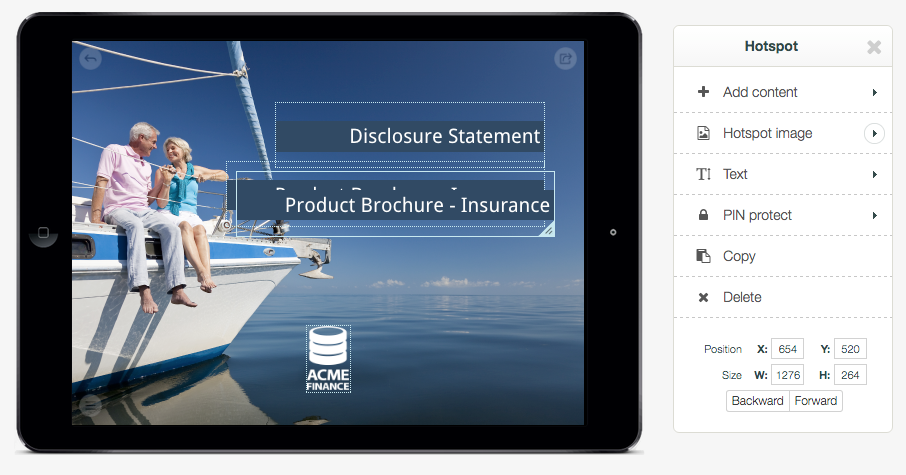
We can select this as usual to move it around. Let’s move it under the other one.
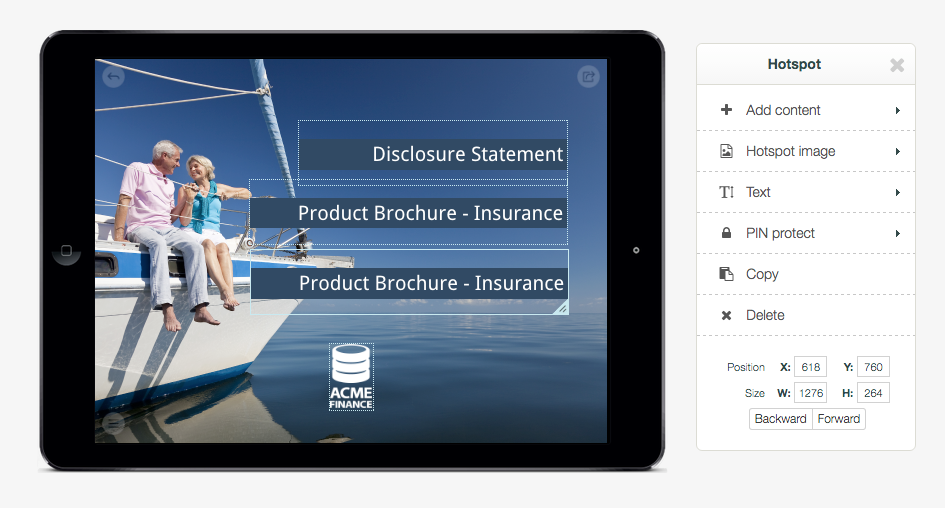
Now we just need to go to ‘Text’ to edit the text within this hotspot & name it after the other brochure we want to include.
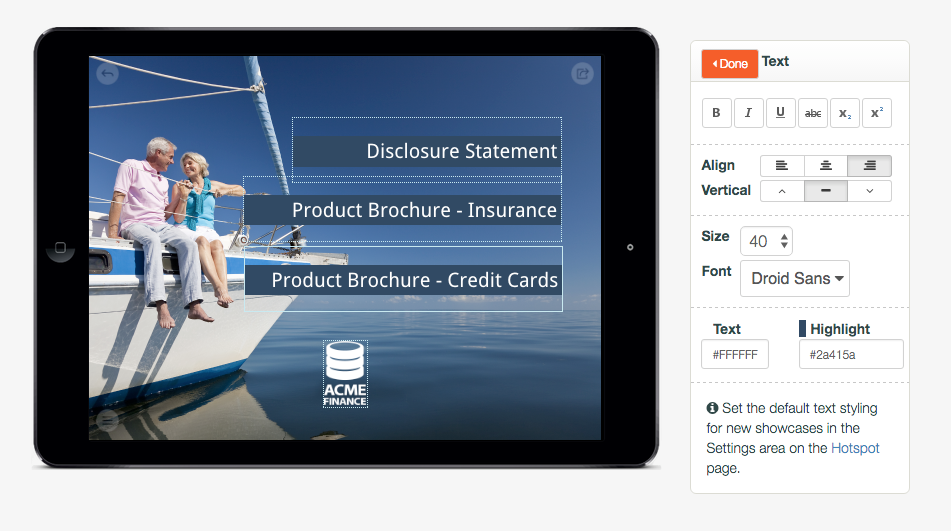
And then, as usual, we’d want to ‘Add Content’ to this new hotspot to get the brochure actually in there.
Let’s look at another quick example - we can also copy and paste hotspots with image backgrounds, like our logo.This can be useful if you want to include the same logo of the same size on multiple slides. Or if you want to really drive one logo home:
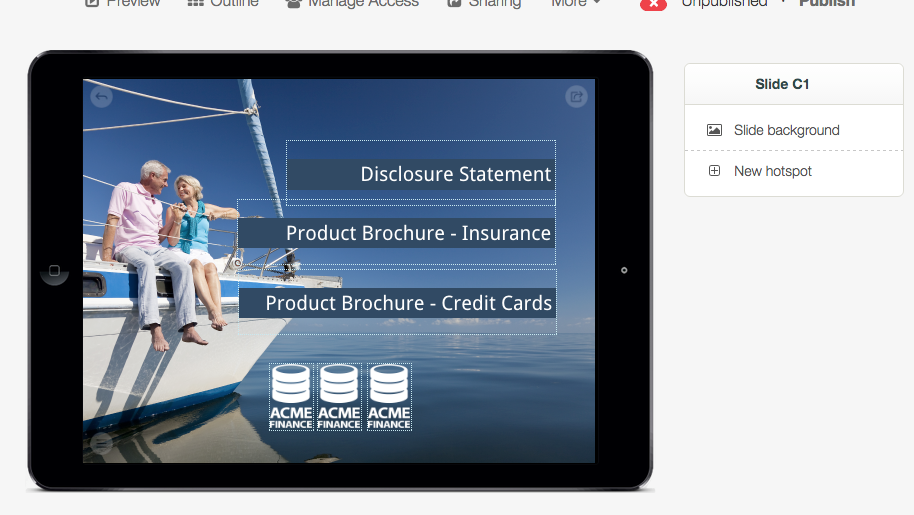
There are three things to note here:
1st - your normal keyboard shortcuts of Ctrl + C (Cmd + C) and Ctrl + V (Cmd + V) will also work in this context. Bonus!
2nd - You can only paste once - so if you want to paste again, you have to copy again. This is to preclude too much confusion about what the heck it is that you’re actually pasting.
3rd - if it’s just an empty hotspot you’re pasting, to get the same size and shape, we’ve actually made it so that each new hotspot is the same shape & size as whatever hotspot you just created.
So if all your hotspots are squares, you don’t need to painstakingly resize each new hotspot into a square, or even copy and paste multiple squares - you create the first one, then spam that new hotspot button and they’ll all be the same size and shape as the first!
If you want to check out some of our other cool new features, head to that summary we mentioned earlier. If you want more details on this from a real human, ask the friendly bunch at support@showcaseworkshop.com.