Greetings! We recently posted a summary of all the excellent new features on the Showcase Workshop editing engine, going live on WEDNESDAY, 5th OCTOBER. You can check that out here.
This post covers specifics of how you can make the first slide of your showcase right into a slideshow. Previously you couldn't 'swipe' from the first screen - you had to create a hotspot first. No longer!
Let's check it out.
FOUR: Make the first slide a slideshow.
Right on the first slide of your showcase, you have a little mini-view underneath the main tablet view.
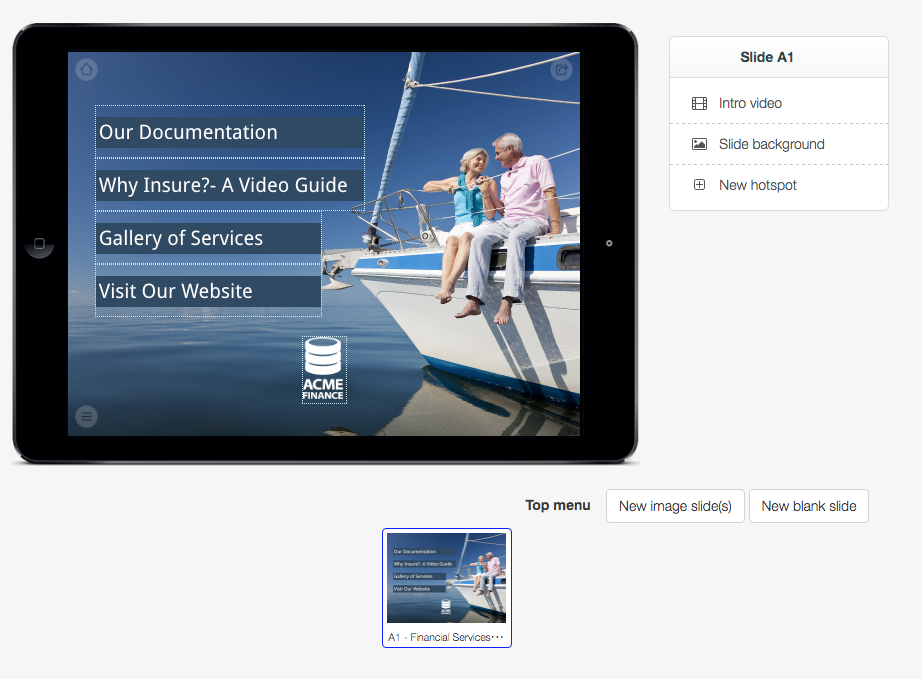
To turn this into a slideshow, click either the ‘New image slide(s)’ or ‘New blank slide’ button from down at the bottom right there.
The difference between these two is that the first allows you to choose multiple new background images up front - like the ‘Images’ option that we’re used to. So you can quickly build out a slideshow next to your original slide:
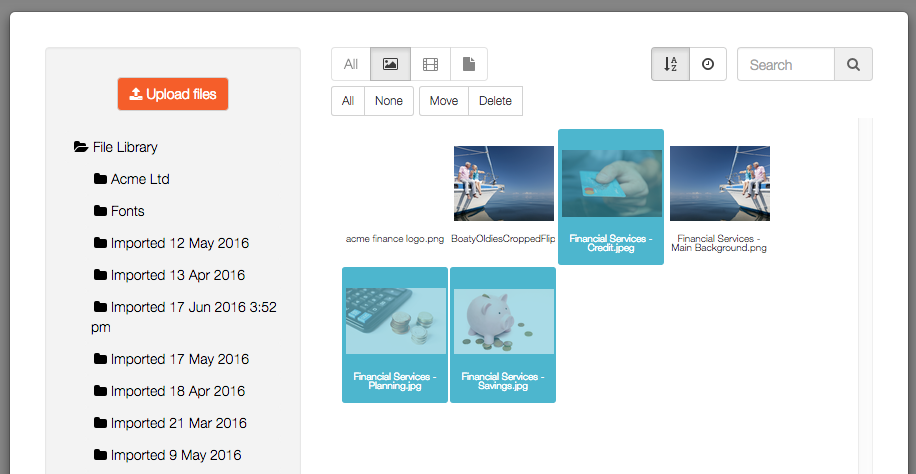
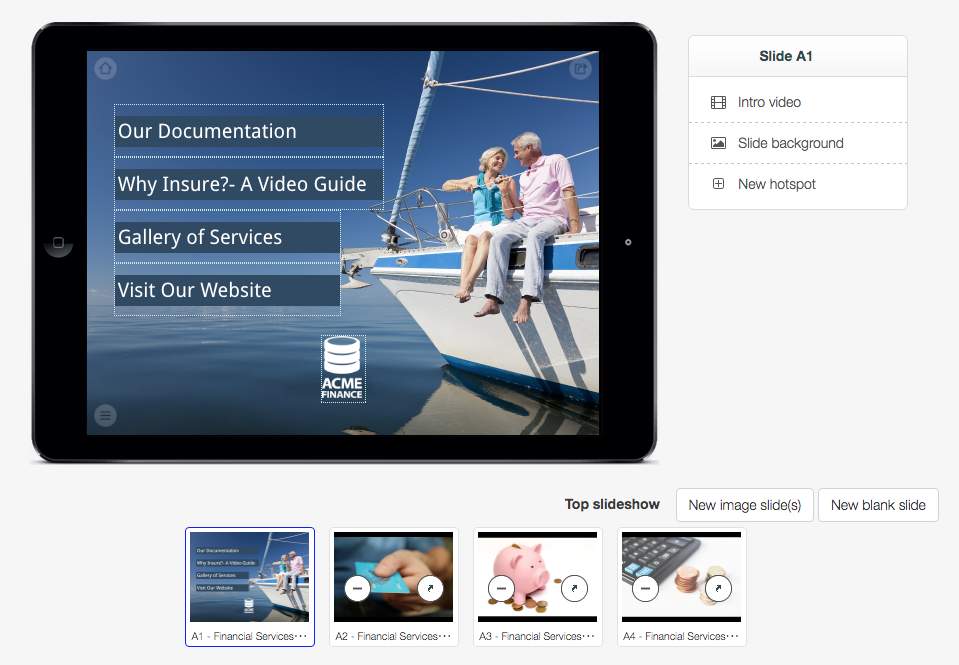
"New blank slide", however, is for when you’re not sure what the background image is going to be yet, and you only want one for now.
So it’s more like creating a new submenu. So, if you hit new blank slide, you’re not taken to the file picker to choose a background - instead, the system just generates one new empty slide for you right next to the first:
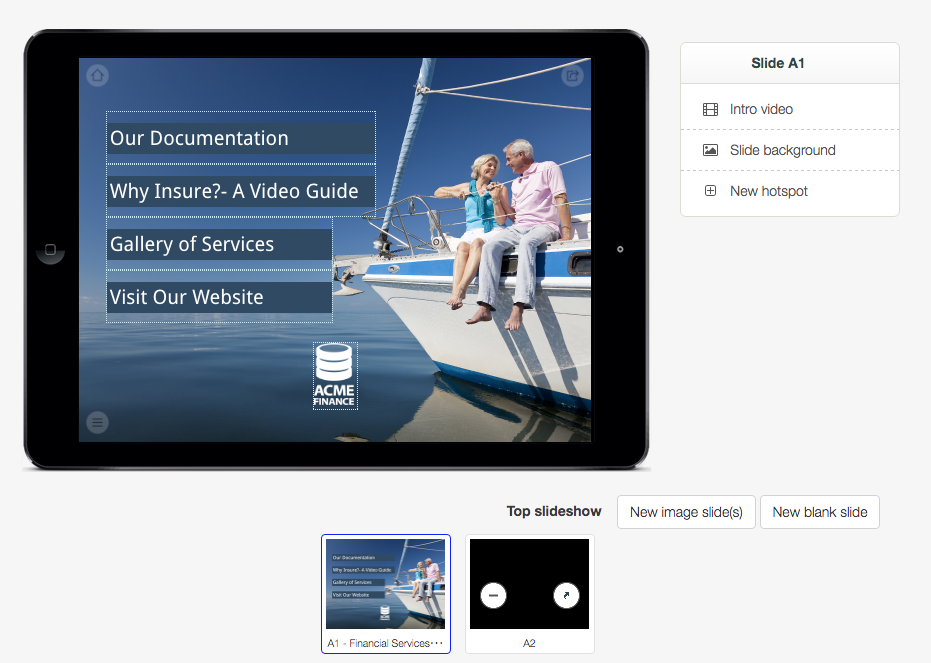
As with the old image gallery navigation, you use the left-hand, ‘minus’ symbol to remove the slide, and the right-hand, up arrow symbol to go to that slide and edit it further.
If you want to check out some of our other very useful new features, head to that summary we mentioned earlier. If you want more details on this from a real human, ask the friendly bunch at support@showcaseworkshop.com.