Bring your map and binoculars, because we’re barrelling on in today, to investigate the wonderful ways you can navigate your way around your showcases in the Showcase Workshop app.
This is for Viewer users in particular. If you're an Admin - stay tuned for an upcoming piece on all the fun ways you can navigate around behind the scenes!
Your showcases could be huge. Massive. Never ending. How in the flip are you meant to know where things are, and keep track of all your favourite bits that you always come back to?
Never fear my friend, there are multiple ways we can put some digital homing devices into your showcase.
Let’s start with the basics.
I've been searching for you all my life.
Finding what you need doesn’t need to be a showcase wide version of "Where in the World Is Carmen SanDiego" - you don’t have time, your customers don’t have time. We also don’t have any red hats.
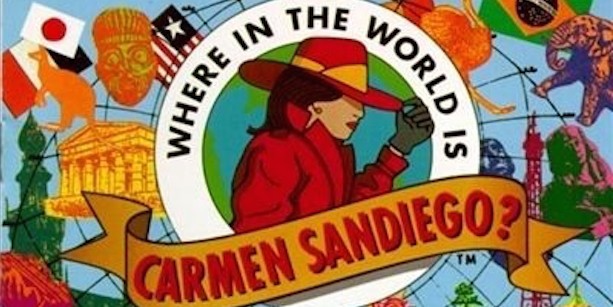
Enter: the Search function.
It’s located in the tools tray at the bottom of your showcase, it’s the little magnifying glass. When you tap on it, it pulls up this fantastic view of all the slides and menus in the showcase.
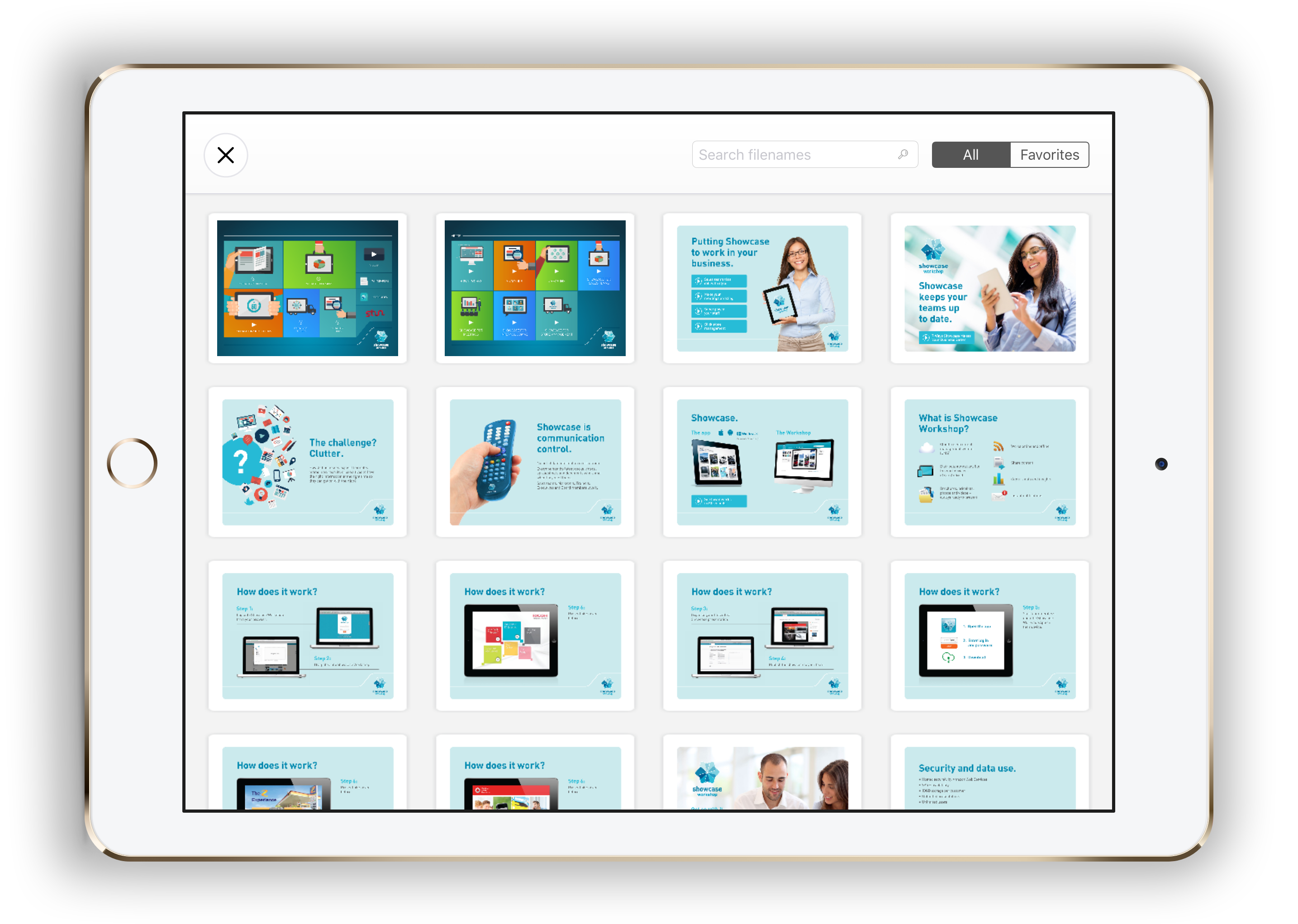
This in itself is a great way to navigate to a slide deep within your showcase, but it gets even better!
You can also use the search bar up the top there to find which slides link to files with your search term.
Let’s say you're chatting to a customer or prospect who wants more information on setting up their first showcase presentation.
You might want to give them the user guides as a starter so you'd start typing “user”…
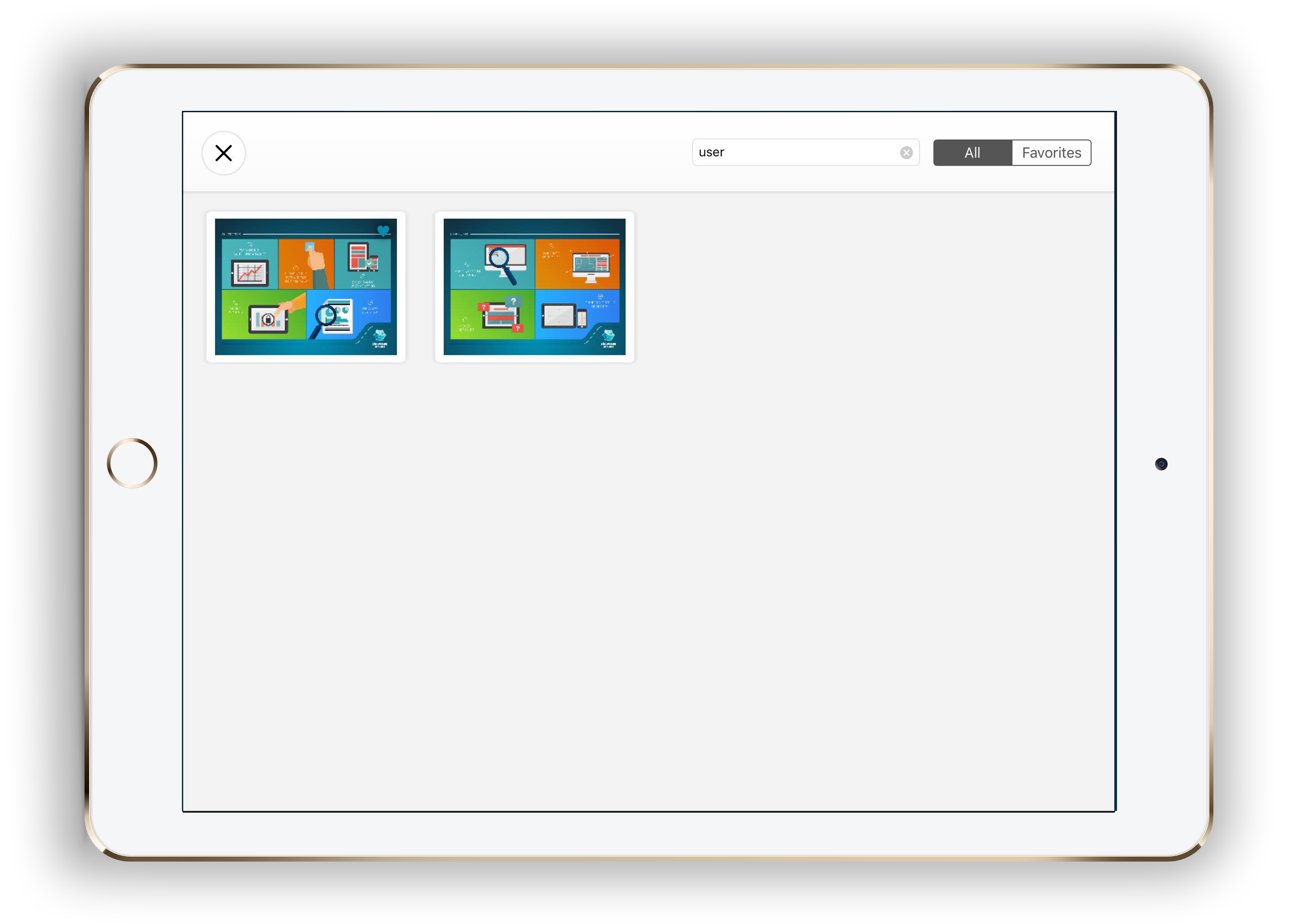
Boom! There it is. Any slide that has the word User in the file name will pop up - you can also see if any slides link to files with the word User too.
You'll always be my Favourite.
We all have favourites - I have my favourite coffee place that I go to every day, I watch my favourite show every weekend, and I have my favourite slides in my showcase that I always come back to.
I know where they are, but I don’t want to have to risk RSI from swiping my way through my presentation just to get there when I KNOW that’s the only slide I need.
We need.. The Favourite tool.
Similar to apps like Instagram and Twitter, our Favourite tool is a little heart icon.
As you're browsing around a showcase, you can favourite a slide at any time. You do this by tapping the hamburger menu bottom left, and then tapping the heart icon. Unfavourite just as easily by tapping it again.
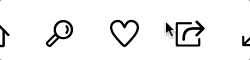
When you need to access your favourites again, go to Search as above and use the switcher top right - switch from 'All' to 'Favourites'.
All your lovely slides are there waiting for you!
Your faves will hang about, so no need to worry about them disappearing when you close the app.
Let's go back to the beginning.
So you’ve just finished a killer presentation - good work! But your client just has one quick question - can we pop back to the start for a minute? Hmm. Okay, hold on. * tap tap tap tap tap *
Wait! Holster that tapping finger - there’s a better way.
If you’re on any slide OTHER than the first one, if you tap the hamburger menu in the bottom left, you will see a line of options that look like this.
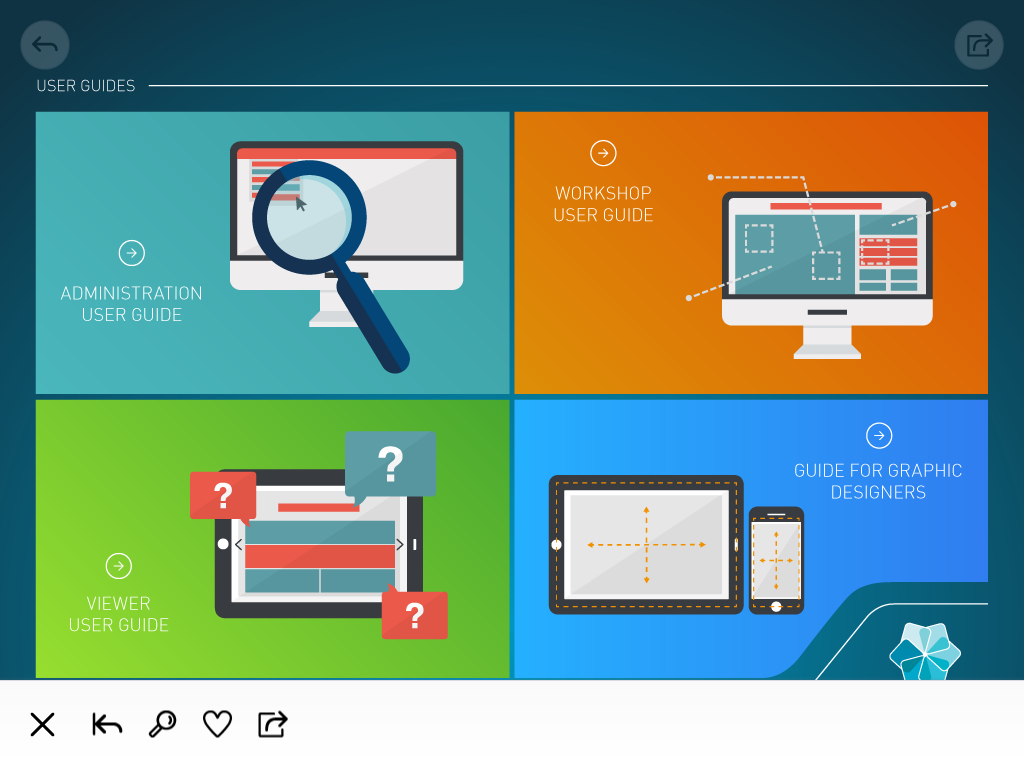
The left facing arrow (second from the left on the list) - is what we call the ‘back to start’ button.
Tapping this sends you all the way back to the first slide in your showcase.
Perfecto!
Stay tuned for the Admin navigation stations blog post coming soon!