Being able to share your content from within Showcase is one of our favourite features. But sometimes you (or someone in your team) giveth, and unfortunately you need to taketh away.
You already know about the wonders of sharing in Showcase, but did you know that you can actually revoke access to content that has already been shared? Essentially taking back your content, without having to remove it from your showcase or block the user or anything weird.
Sorry Viewer users - this function is for Admin level users only.
What kind of context would you be likely to use a feature like this in, I hear you ask?
For example:
- If a user gets ahead of themselves and shares content too early, or without approval.
- If you or a user in your team shares content to the wrong email address.
- Or if your Shared Content Timeout is set for a long timeout period, and your content is now old - and your recipient has access to old information still.
It's really important to note that while this function allows you to delete/remove access to any shared content the the user has, it also deletes all Sharing History for this email recipient. There is no way to keep the history while using this function, unfortunately.
If you want to remove access to shared content, here's how you go about it!
- Open app.showcaseworkshop.com and click on the Reporting tab.
- Select the 'Sharing History' tab.

- In the left hand side, you'll see a running list of your sharing recipients. Using the Search box, you can search for the user you'd like to revoke content for. Click on the email or name.
- This will pull up the complete sharing history for this user in the right hand panel. Directly under the Name and/or Email address for this user - you'll see a small trash can icon.
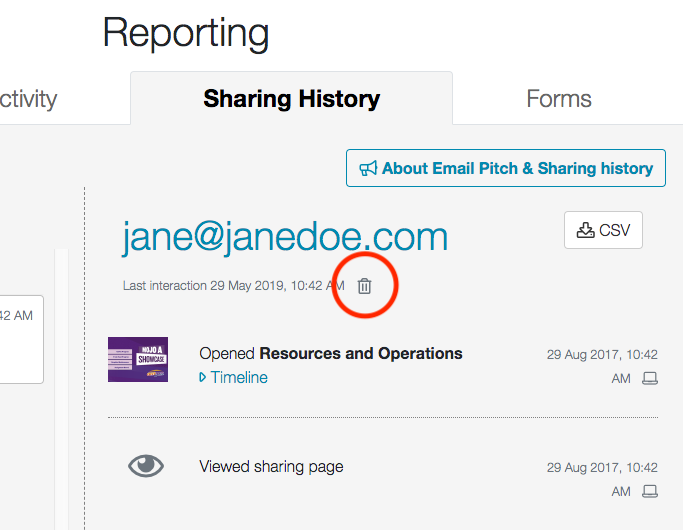
- Click it and you'll get the following pop up.
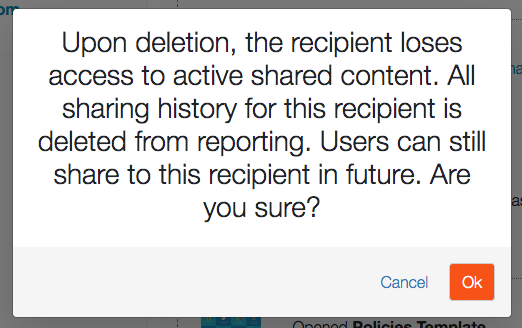
- As I mentioned earlier, removing access wipes everything and all of their history. If you're all good with this, click ok and get 'er done!
- Ta-da! Your recipient no longer has access to any of your content. If they click a sharing link on their end, this is what will appear:
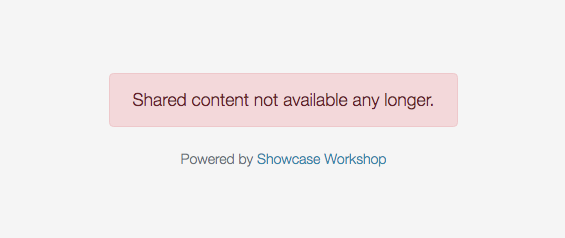
If you have any questions about this function or how to use it, get in touch with us cheery folks at helpdesk@showcaseworkshop.com