I've had my sticky beak in several client launches the past few weeks.
Somewhere along the line it occurred to me that I was repeating myself - rewriting the exact same details on how to launch to a new group of users.
Repeating myself is generally the first clue that I need a coffee or, in this case, that the information should live as a permanent post for future use.
With this in mind, here are the most popular and common steps for launching to a new group of Showcase users.
Plan A: Launch Meeting (or Call)
1: Schedule some time
Find a 30-45 minute calendar slot that most (if not all) new users can come together - ideally all in one room but virtually if you need - for an introduction to your new sales tool.
Make a plan to record the session for anyone who can't be there, plus the recording makes a great resource for getting new users up to speed in the future. We reccomend Zoom Meeting.

2: Prep yourself and your team
If you want to set your new users up with the app on launch day, then invite them to bring along their tablets, phones and laptops.
If you intend to set people up on the day, you'll also want to set up users and give them passwords before the meeting. This means unchecking 'Send Invite Link' which is the default for adding new users, and instead you will manually assign them a password and make a record of it to pass it on at the launch meeting.
Don't let the idea of setting your users up on the day overwhelm you. We know it can sound a bit much but unless you plan to launch to 1000s of users all at once - causing a brutal load on your WiFi - there's very little that can go wrong. If you'd like to walk through this for your own peace of mind you can book one of our (free) Half Hour of Power sessions and we'll have a practice run together.
The other common scenario is to run a launch session as outlined in the next step, but let your users know you'll be sending out invitations to the system after the meeting. That way they'll choose their own password instead of you manually assigning them one.
3: On the day
Start by giving a short intro to the business context for this new tool. Why are you launching showcase at this time and how does it fit in with your existing systems and processes?
eg. The business is moving in a more digital direction and we want to replace our paper sales resources with an app.
Or;
Our legacy systems are outdated and we recognise they are difficult to use in the field so we're responding to you feedback with a more agile sales tool. This app works in conjunction with our CRM but replaces our intranet for the sales team.
Now put your finished showcase presentation (or one of them if you have multiple) up on a big screen.
Walk user through what you've created for them as well as the key functions of the apps.
I usually suggest this order:
- Sharing (unless you've decided you don't want any sharing outside of the app)
- Search and Favorites
- Sharing History
Now, walk your users through adding Showcase to their devices.
Or let them know to expect an email later that day if that's the path you've chosen.
- If they're using an Android or Apple phone / tablet they can simply head to the app store on their device and search 'Showcase Workshop'. There are other apps in some app stores called Showcase so make sure they use the full name 'Showcase Workshop' and look for our distinctive blue icon.

- If they're using a laptop, or any kind of Windows device have them head to showcaseworkshop.com/download (pop the address up on the big screen) and pick the download that's right for their machine and operating system.
Have them log in with the email address and password that you set up for them, tap the green cloud to begin the download and they're good to go!
4. Lastly, allow a little time for Q&A
Here are the most common platform related questions as well as an important process question for your to consider and answer for in advance:
Q: Can I have this on more than one device? You betcha! Every user can add Showcase to up to three devices so go ahead and load it onto your tablet, laptop and phone.
Q: Is there an online version? There is an online option which can be found at https://app.showcaseworkshop.com/.
It's good to reinforce the advantages of the apps though, most importantly that users can access and share materials without internet access.
Q: What happens if I forget my password? All the apps have a 'forgot password' options so just go ahead and reset that bad boy ;)
Q: What's the process for changes? This is one for you to decide. Will there be a formal process for change requests or can your users just send a note to one of your Admins.

Plan B: A Launch Email
If you can't get together in person or you want to follow up the in-person launch with an email, here's a basic email template you can modify.
Hi Millie
It's * insert year * - we have cars that drive themselves, so why have we not revolutionised how we use our sales materials?
We're all about making your life easier, so we're giving you access to all our sales materials in one app.
From today, you'll be able to find all of our awesome [ACME / Your Company] sales and marketing resources together in one handy location on any device - through the Showcase Workshop apps.
Here's how to get your hands on it:
1. Download the 'Showcase Workshop' app for your device:
Got an iPad or iPhone? Get the app here.
Got an Android tablet or phone? Get the app here.
Got a Windows device? Get the app here.
Got a laptop or desktop? Yup, it works there too.
2. Log in: *
Username: wile.e@acmeanvils.com
Password: roadrunner
3. Tap the green clouds below the showcase thumbnails to start the downloads.
That's it! Easy as pie.
Have some feedback?
Great! Send it to [insert email address for your company's Administrator or person who will field questions.]
If you have any technical questions, check out: the Showcase Workshop Knowledge Base.
* An important point.
If you intend to add users to Showcase with our default Invite Users option, replace point #2 with:
2. Accept the invitation to join Showcase Workshop when it arrives in your inbox and set yourself a secure password.

Bonus: FAQ Template
Regardless of how you launch, it can be really handy to have an FAQ sheet to share - a summary of everything new users need to know - especially as you start to add even more users over time, this will get them up to speed quick smart.
We've made a Powerpoint and an InDesign copy available for you to download and modify for your organisation.
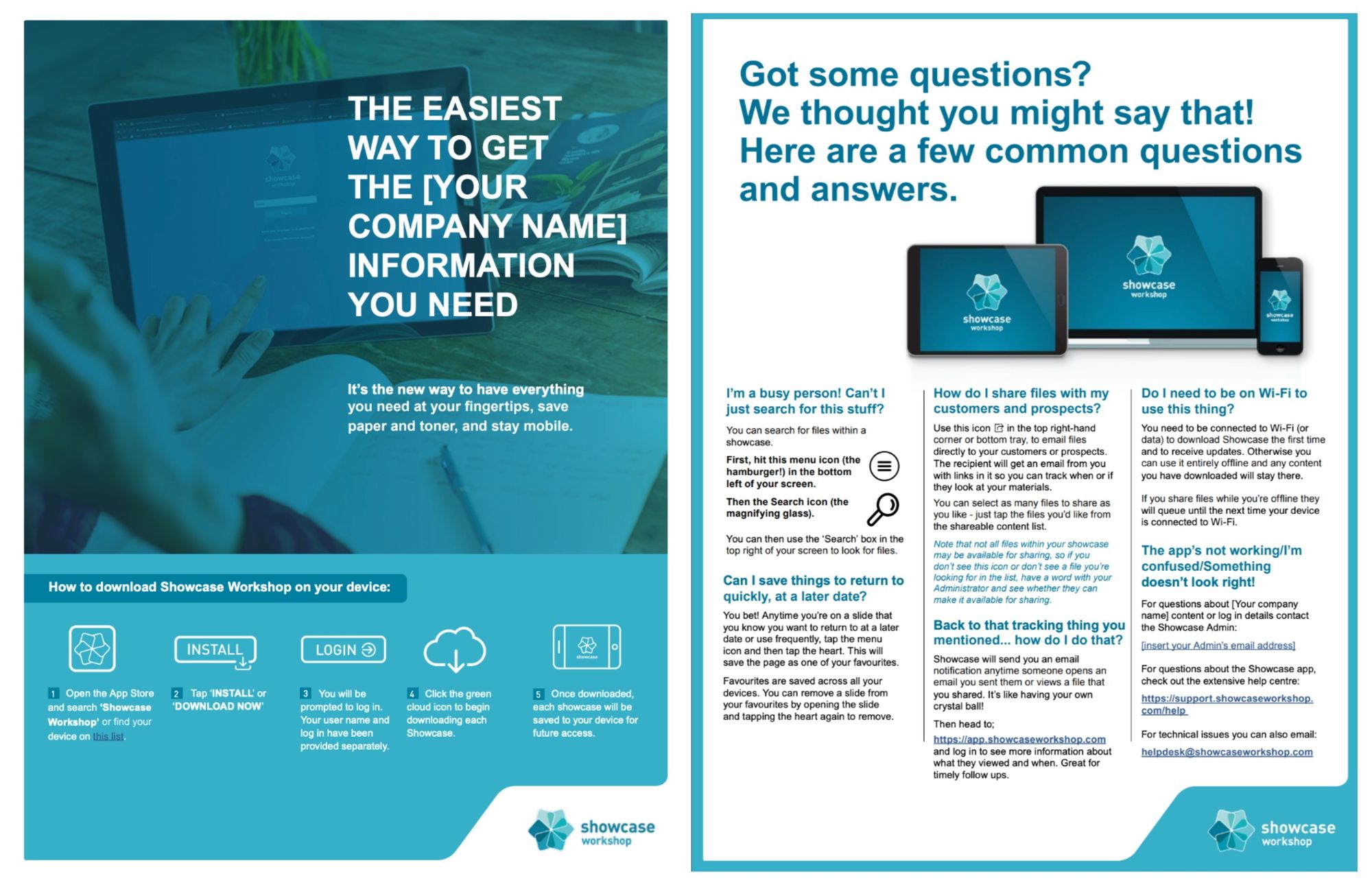
Download the Powerpoint version. Download will begin immediately.
Download the Indesign version. Download will begin immediately.
If you have any other questions about launching don't hesitate to email us, or book in for a chat.