Adding a bunch of major new features to our new editor is well and good, but sometimes it's the little things that can make your life a lot easier as well.
Here are some of the more minor new features we've added to the new editor for your enjoyment.
Minor New Feature #1: The ability to toggle the device frame
Top left in the new editor is a little tablet icon that you can click to remove the mockup of the tablet chassis that appears around your slides.
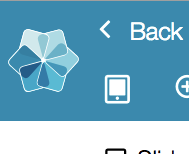
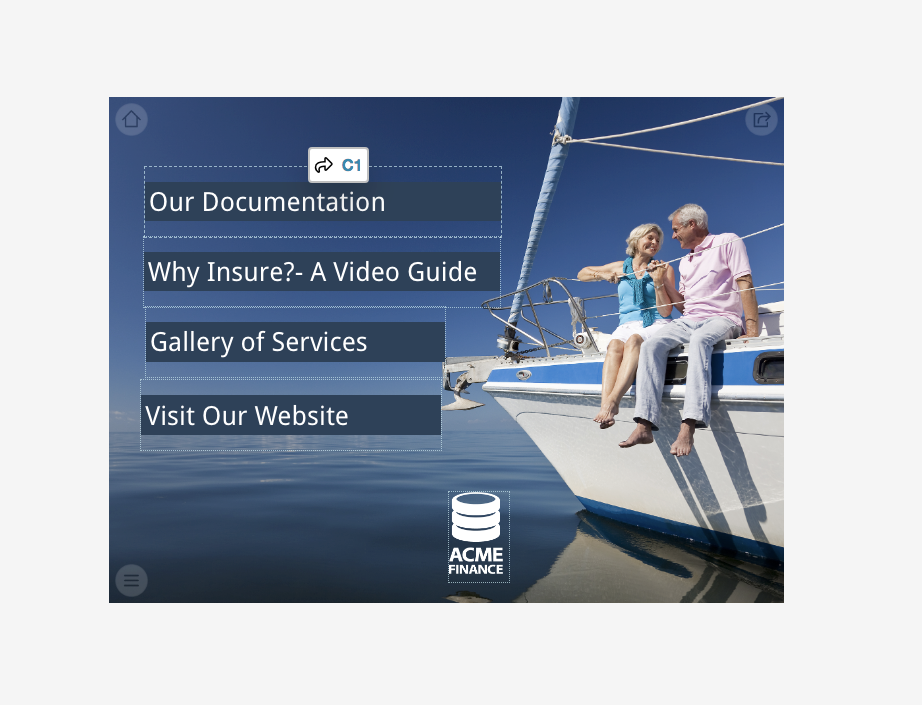
Maybe you know that your whole sales team is going to be on the white iPads, rather than black; or maybe your team is on a whole range of devices and you know it doesn't matter too much. Either way, if you want that cleaner view of your beautiful slides just on their own, you can toggle the whole frame right off. And if you need it back, just click the icon again and it'll appear once more.
Minor New Feature #2: Copying & pasting a hotspot now includes the file
Previously, if you copied and pasted a hotspot in showcase, it was only the size and style of that hotspot that would be duplicated - not the content. So if I had linked my "Sales Brochure.pdf", my "Video Overview.mp4", or my website "unleashed.co.nz" to a bright purple and red robot-text hotspot:
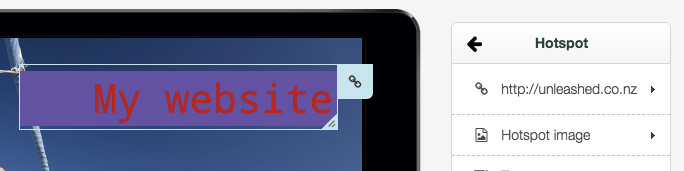
Any copies of that hotspot would have the same size, text and colours, but no link:
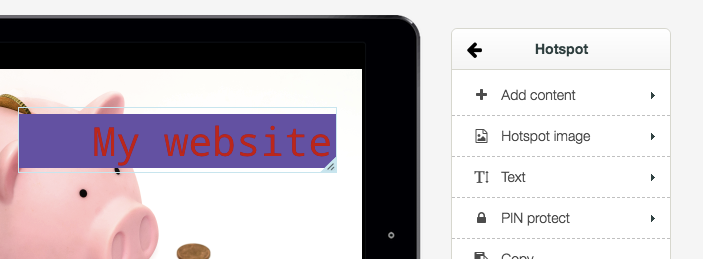
In the new editor, copied and pasted hotspots will include any document, video, or website URL that you had previously linked to that hotspot.
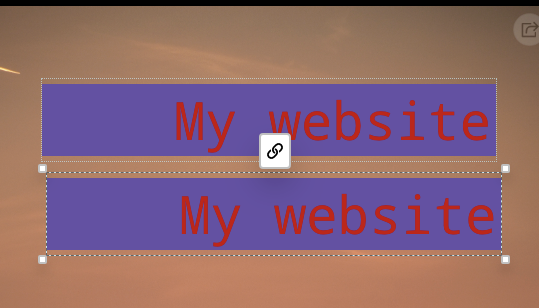
Note that this will not work for slide references. So if I have a hotspot linking to slide C1, and I copy and paste it, the link to C1 won't come with. This is partially so you can't paste a link to C1 on slide C1 and inadvertently create an Ouroboros of doom. Additionally however, the more repeated interlinks you put in your showcase, the more chance there is of your users getting into a confusing navigation 'stack' where they try to hit the back button and only go in circles.
Minor New Feature #3: You can now 'replace' an intro video
Before I go into detail, if you're reading this one going "what the heck is an intro video", check out a previous post with some examples here.
Previously we had this useful "replace" control on all files, slide backgrounds and hotspot images...but for some reason, you couldn't 'replace' the intro video!
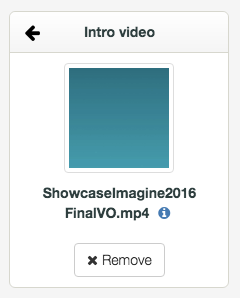
We've updated this now, so you can replace the intro video just as quickly and efficiently as the rest of your content.
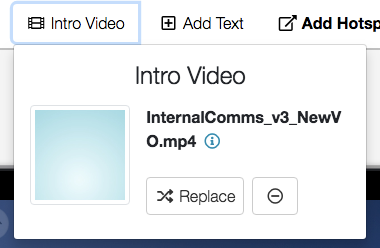
Supreme.
Minor New Feature #4: Easier, quicker, prettier Manage Access
Back in our first post in this series, about layout changes to the new editor, we detailed how the File Library now appears as a popover window, for quick changes without leaving the Editor.
Manage Access now works like this as well. It used to be a completely separate page that you had to leave the editor to get to:
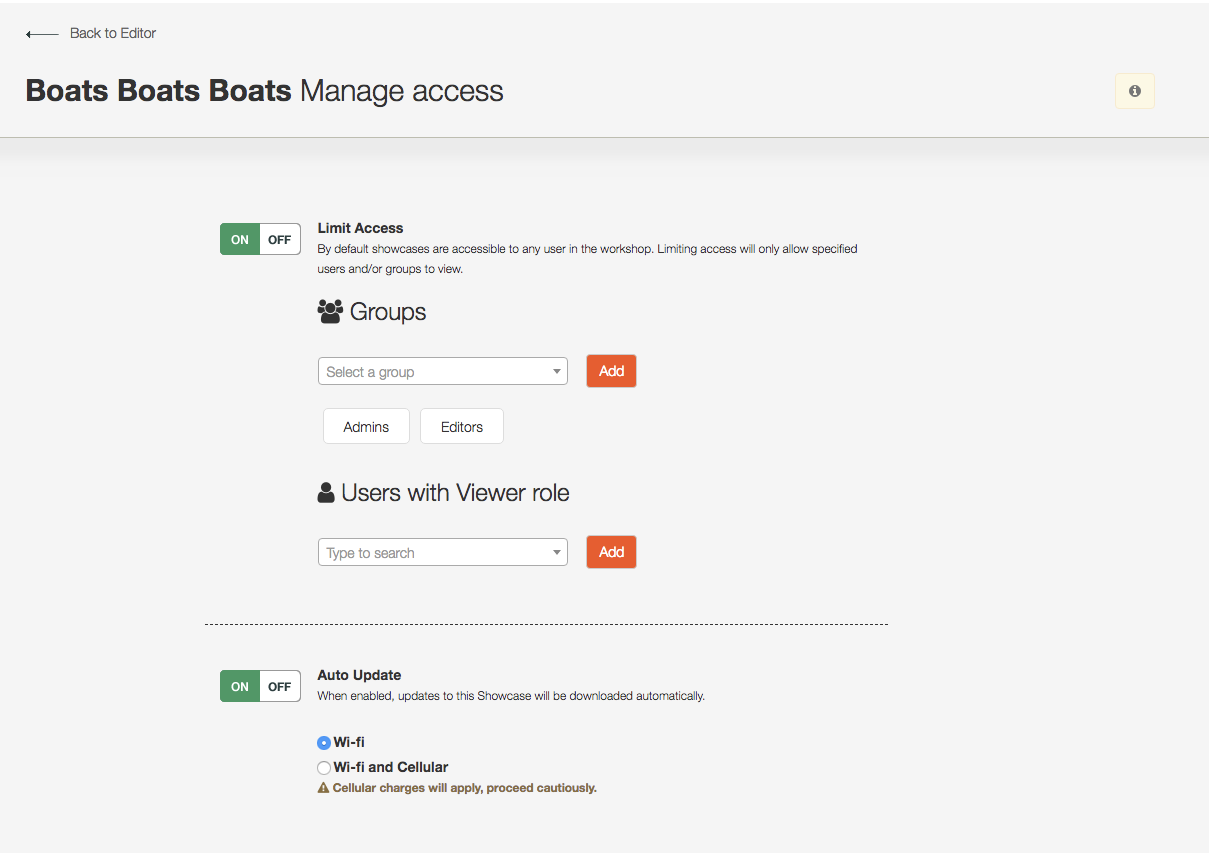
Now, it's a window that you can open while still in the editor. You can get to it from the "Access" link right in the middle of the blue bar along the top of the new editor:
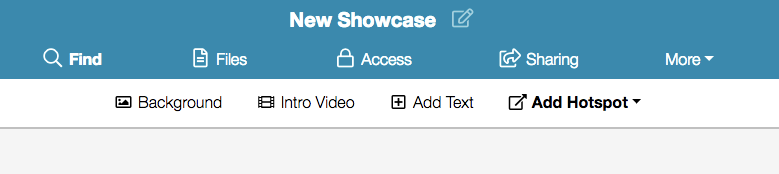
The resulting window looks like this:
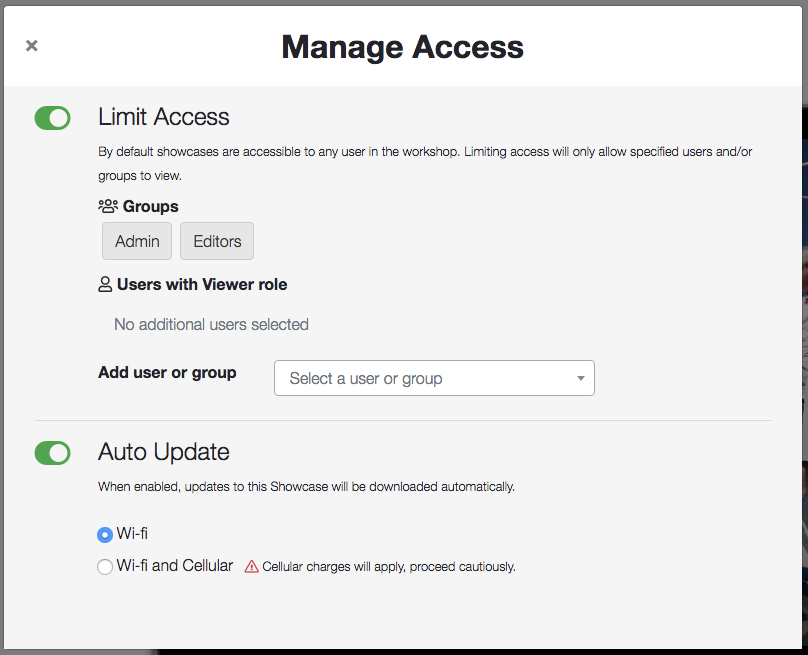
You can see those toggles look a lot nicer, for a start. And now, you can select both users and groups from the same dropdown and they will automatically add to the correct section.
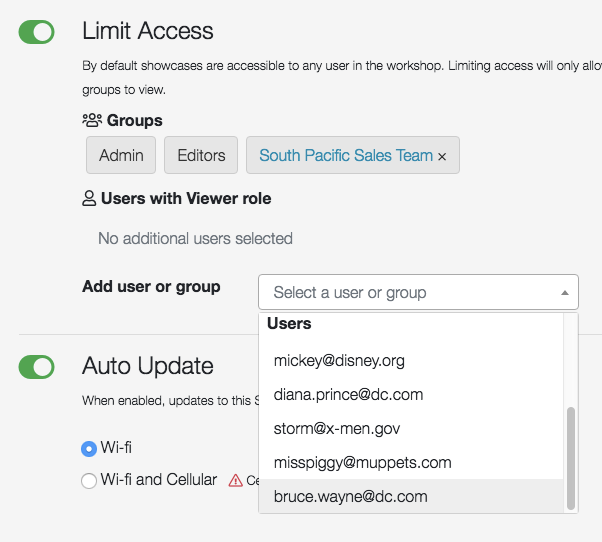
You can also use the arrow keys to navigate through this list and hit enter to quickly select a user or group to add. Smooth!
Minor New Feature #5: More File Details
"List View" in the File Library now includes the date and time the file or folder was added, so you don't have to go into the File Info panel to see it.
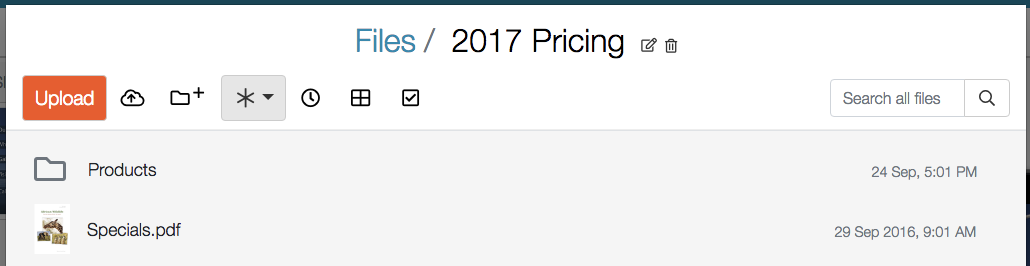
Speaking of the File Info panel, this will now show the dimensions in pixels for any images you have:
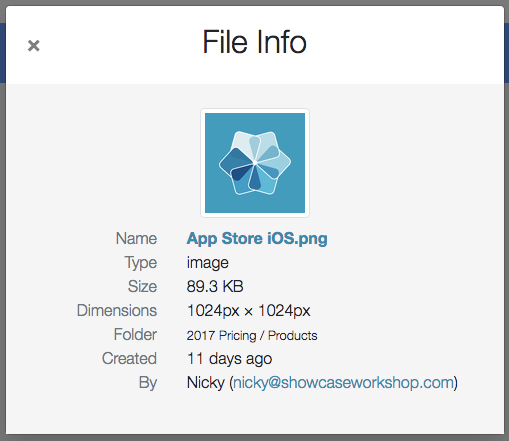
This allows you to quickly check if your slide background images are in the right resolution or not.
Both of these are pretty small things, but hopefully useful, saving you time in your Showcase adventures.
Minor New Feature #6: Keyboard shortcuts
There are some keyboard shortcuts we've had since forever, and those are still around. Things like:
- Arrow keys: for 'nudging' a hotspot in a certain direction
- Esc: to deselect a selected hotspot
- Delete: to delete a hotspot
- Ctrl/Cmd+C & Ctrl/Cmd+V: The classic, standard copy and paste shortcuts
Since we introduced Undo, we also made the standard Undo shortcut of Ctrl/Cmd+Z available there.
But in addition to these, we've included some new custom shortcuts specifically around hotspot creation.
- Alt+B will create a new blank hotspot;
- Alt+W will create a new text-based hotspot (the same function as clicking "Add text");
- Alt+P will create a new document hotspot - so, pressing Alt+P will pop the file-library pre-filtered to documents, the same way as if you had clicked Add hotspot > Document.
A handy way to remember these is that 'B' is for Blank, 'W' is for "Write", and 'P' is for PDF. Or, you can look at the tooltips on each of those controls:
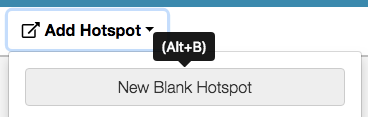
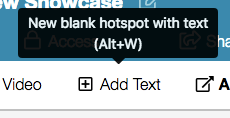
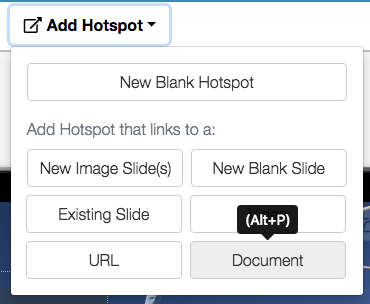
That's it for our minor new features! Remember, our new editor is available in Beta right now, so you can check out all of these things for yourself by clicking "Edit β" on a new showcase or a copy of your current one.
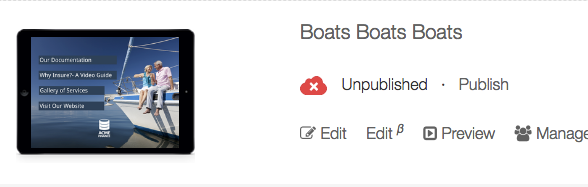
Once you get used to the new editor, you can feel free to start using it on your actual showcases - we only recommend that you don't switch back and forth between the new editor and the old on the same showcase.
As always, any feedback you have whatsoever, you can feel free to send through to helpdesk@showcaseworkshop.com.
Read the other posts in the series!
https://blog.showcaseworkshop.com/our-lovely-new-editor-part-1-layout-changes/
https://blog.showcaseworkshop.com/our-juicy-new-editor-part-2-changes-to-the-primary-controls/
https://blog.showcaseworkshop.com/our-shiny-new-editor-part-3-major-new-features/