So far in this series, we've given you a 10-minute overview of the changes to our new editor, a look at how the main layout has changed, and a précis of how the primary controls have changed. Now we're going to look at the major new features in this new editor. Exciting!
Major New Feature #1: The ability to zoom the canvas
Sometimes you just need to take a closer look at a showcase. We've introduced the ability to zoom in and out on your showcases while editing them. The controls for this are top left, represented by magnifying glasses:
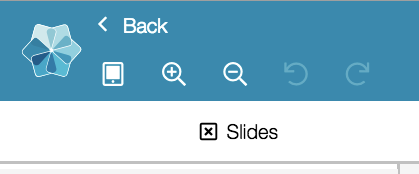
If I zoom right in, I can position my hotspots better:
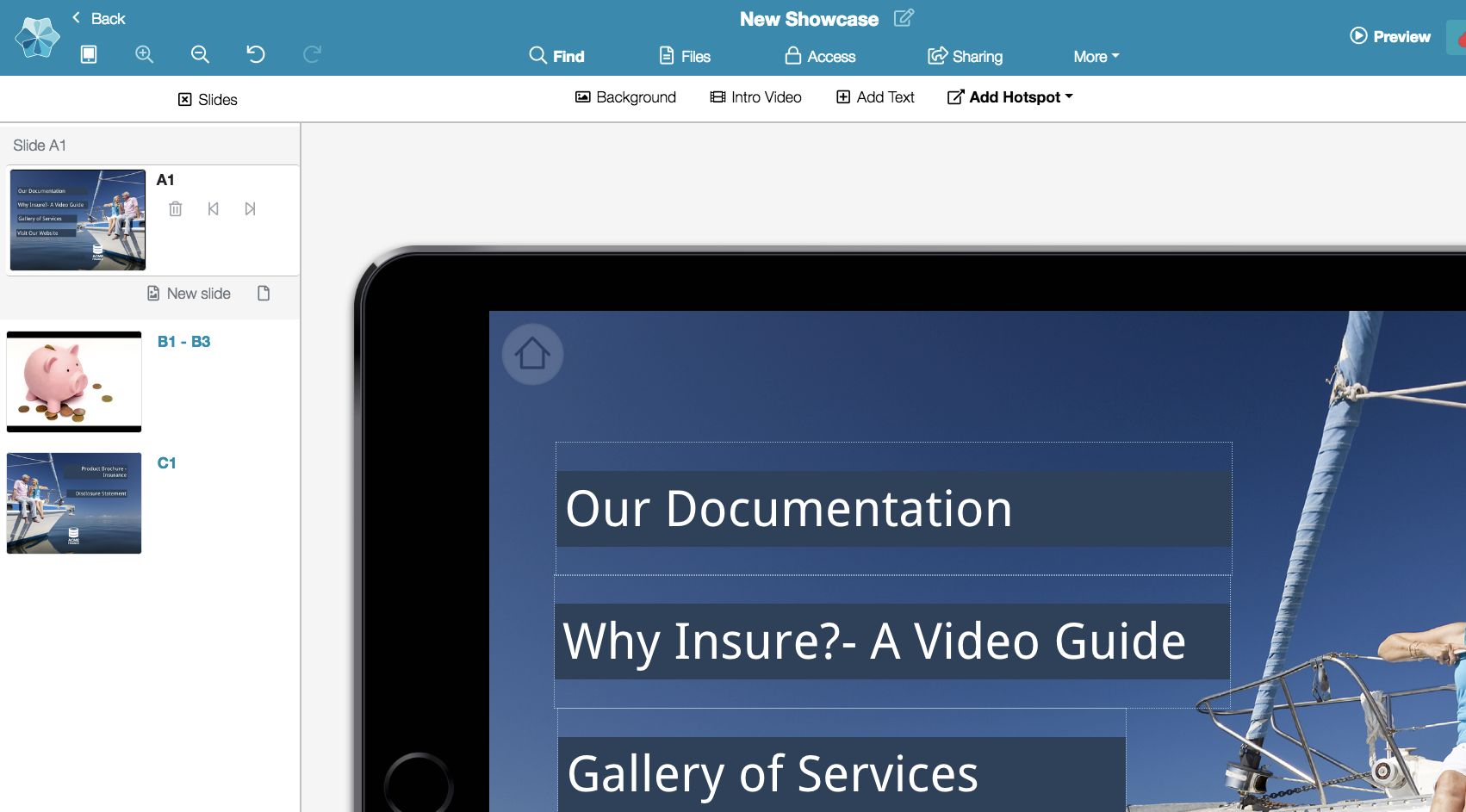
Or, I can zoom right out to confirm how the showcase might look on smaller devices, and check on the overall view of the showcase:

We're hoping this will be useful for more detailed and consistent editing.
Major New Feature #2: The ability to undo and redo hotspot changes
This has been one of our most-requested features ever and we're really pleased to be able to offer it.
The undo control is top left as well, near the zoom controls. There's a corresponding redo button as well.
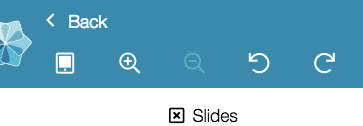
The undo control applies to everything you can do on a single slide. So, adding or removing hotspots, adding text to hotspots, moving hotspots around, adding files, replacing files, and changing the slide background can all be undone. You can undo up to 100 of these sorts of actions while you're on the same slide.
Once you navigate to a new slide however, the undo stack will clear and start over again - this is so you don't end up undoing changes on another slide that you're not currently looking at.
So, if you make a bunch of changes on A1, then navigate to slide C1, the undo control will be disabled. This applies even if you don't make any changes to C1 and then navigate right back to A1 - you will no longer be able to undo anything on A1.
The only kinds of changes you can't undo are things that take place in pop-over dialogs - so any changes in the Manage Access and Manage Sharing panels, and the file library.
Your normal keyboard shortcut, Ctrl+Z (or Cmd+Z on Mac) will work to undo changes in the new editor too. We haven't applied a keyboard shortcut for redo, as this can differ wildly between systems and programs.
Major New Feature #3: The ability to put hotspots on the bottom of tall slides
If you're building in our default showcase size and ratio, we generally recommend a background image size of 2048 x 1536 pixels to get the slide to fit exactly in the frame. You can see this recommendation when adding a background image:
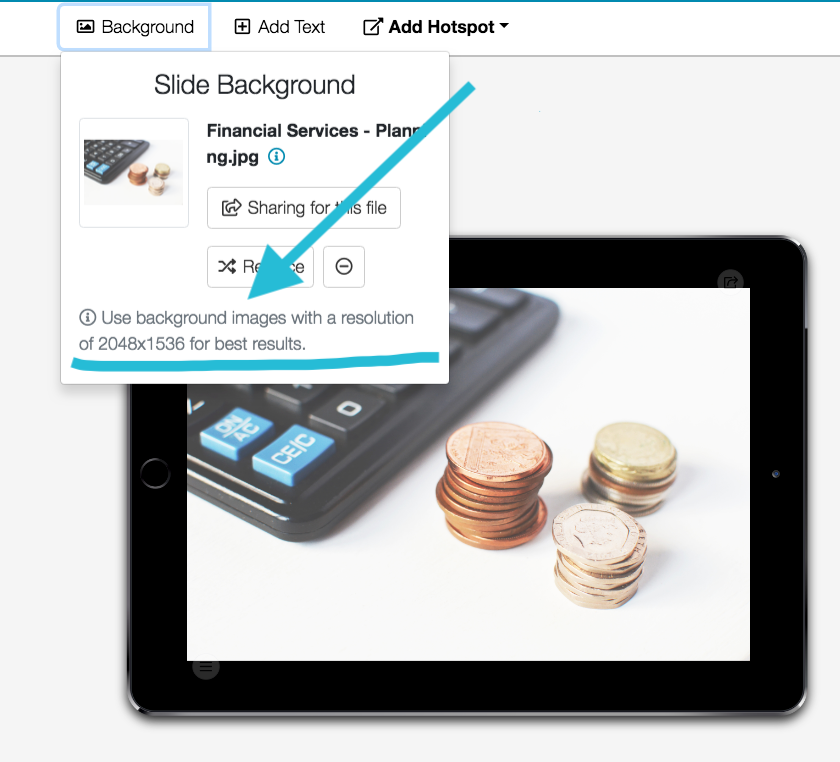
However, it's always been possible to add an "overheight" image to showcase, one that has the same width we always specify but a greater height. These tall slides will scroll when viewed in the Showcase app, so that the whole image is visible to Viewer users. In the 'old' editor however, a tall image was always cut off by the device frame.
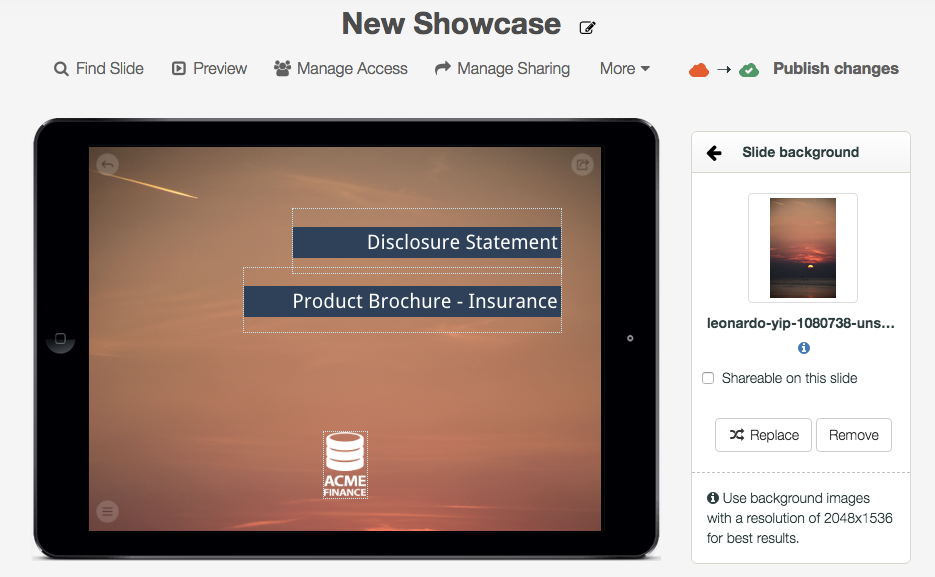
So, in the above image, I could add the sunset picture as a background, and be confident that my users would be able to scroll down to see all of it; but I wouldn't be able to add any hotspots to the bottom half of that image (the part I can't see).
In the new editor though, we've made it so that when you add an overheight image, you can see all of it:
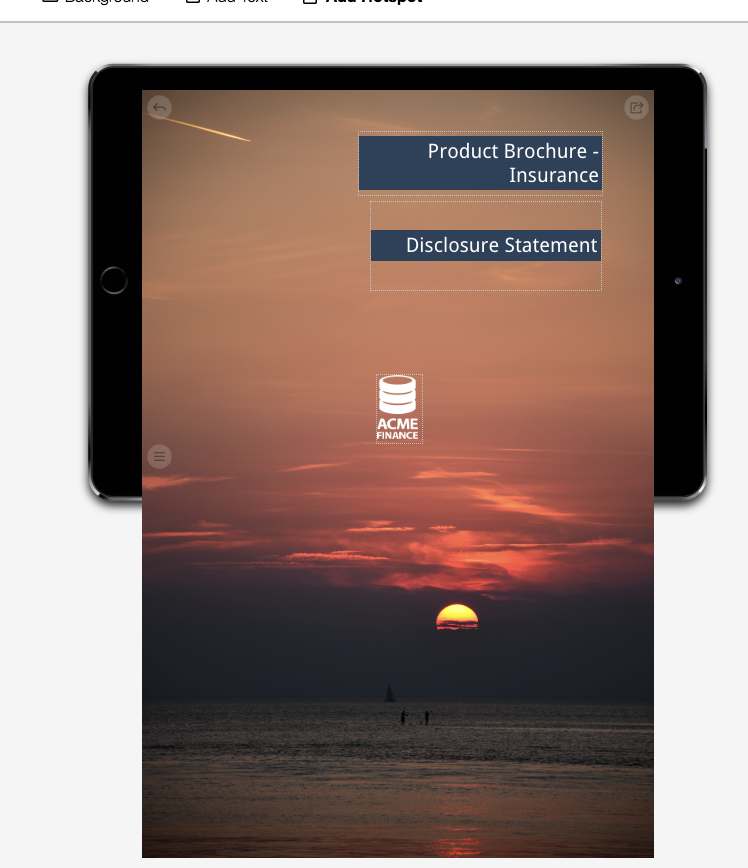
Not only this, but I can put hotspots on the bottom of this tall image now, so that my viewer users can scroll to see the whole image, then also tap a hotspot after scrolling.
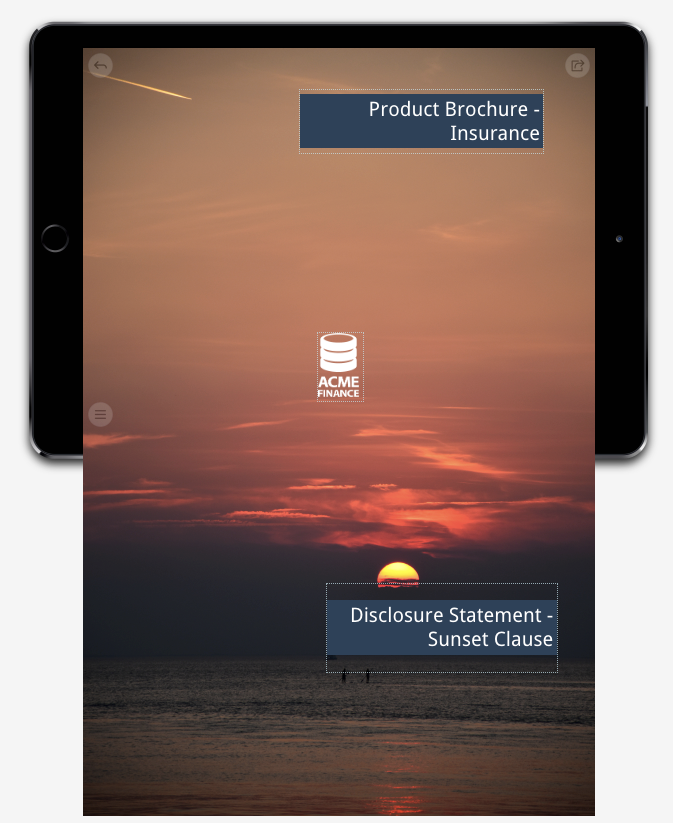
This could be useful for where there is extra or secondary information that's not always crucial to see immediately. Just remember that you may need to build in a down arrow or scrolling icon into your slide background designs, to indicate to users that they are able to scroll!
In addition to being able to put hotspots on the bottom of tall slides, you can also move your hotspots right off canvas.
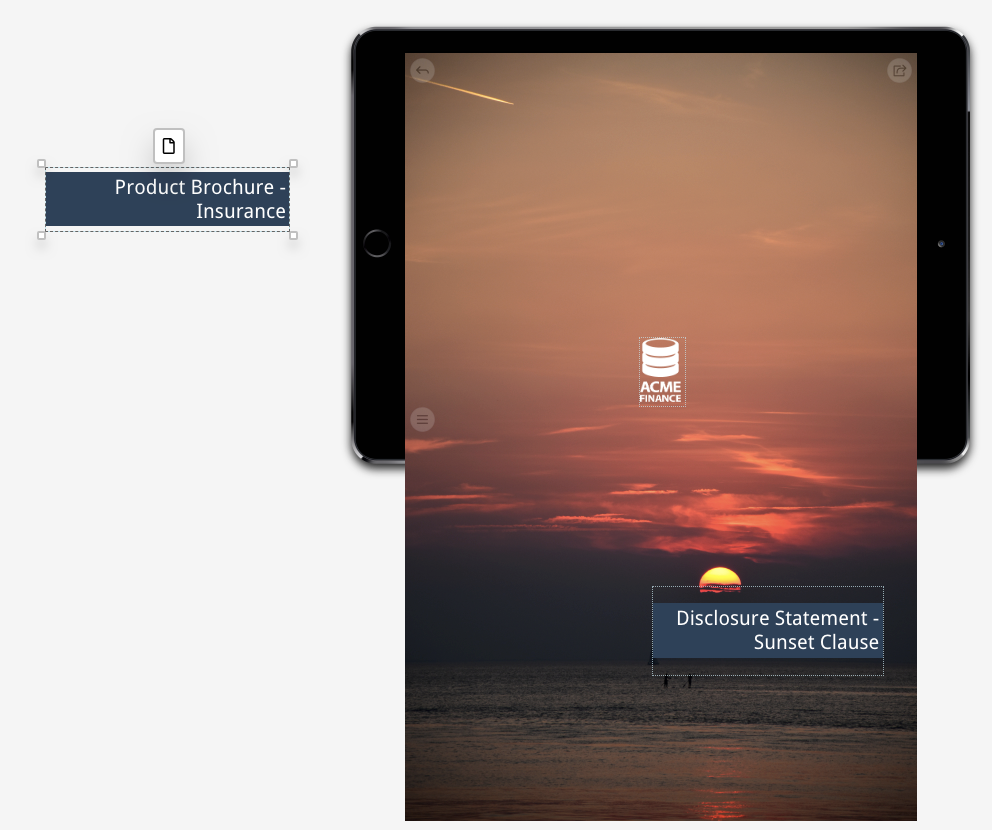
This can be useful if you're rearranging a lot of hotspots all at once. Hotspots off-canvas won't be published, and users won't be able to see or tap them. They will stay there between edit sessions and publish events though, so you can keep them hanging around there in limbo if you need to.
That's it for the major, totally new stuff! Stay tuned for our last post in this series, about some of the more minor new features in the new editor.
As always, if you have any feedback or questions, fire them through to helpdesk@showcaseworkshop.com anytime!
Read the other posts in this New Editor series!
https://blog.showcaseworkshop.com/our-lovely-new-editor-part-1-layout-changes/
https://blog.showcaseworkshop.com/our-juicy-new-editor-part-2-changes-to-the-primary-controls/
https://blog.showcaseworkshop.com/our-friendly-new-editor-part-4-minor-new-features/