We've redeveloped the Showcase 'Add User' experience and today we offer you a gentle, guided walk through the updates - because who doesn't love an autumnal stroll?
First up our 'Add User' screen has been polished and condensed into a simpler format:
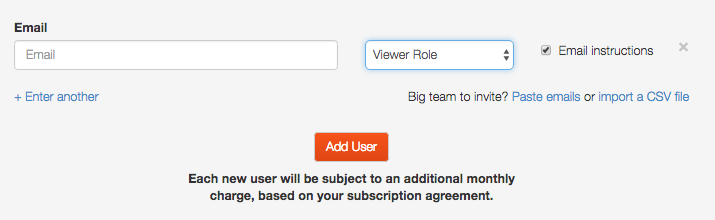
Our old 'Invite User' function is now the default - this is by far the easiest and most popular way to add a new user to your account.
Type in their email address and they'll get instructions direct to their inbox to finalise their account.
Email Confirmations
Your new users will receive this email within a minute or two of you adding them:
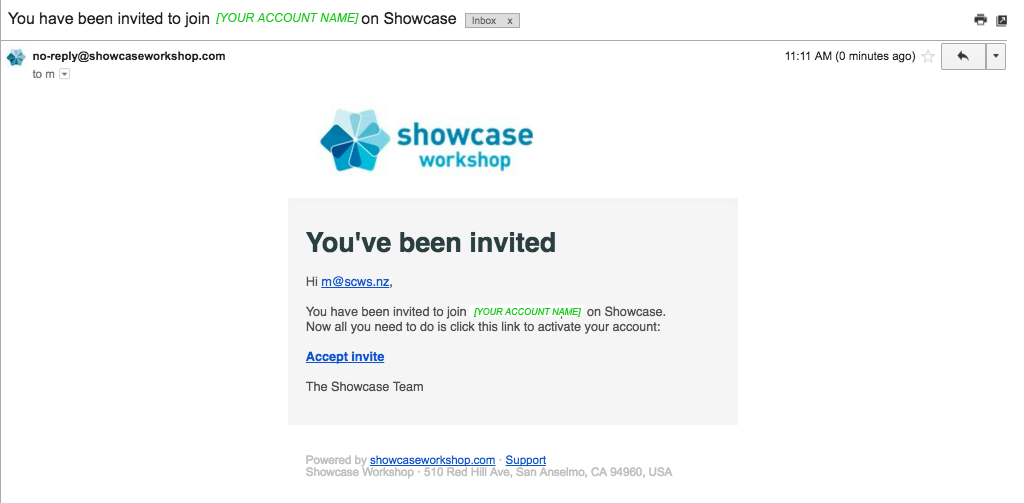
Followed by this set up email a minute or two later with details on how to download the apps:
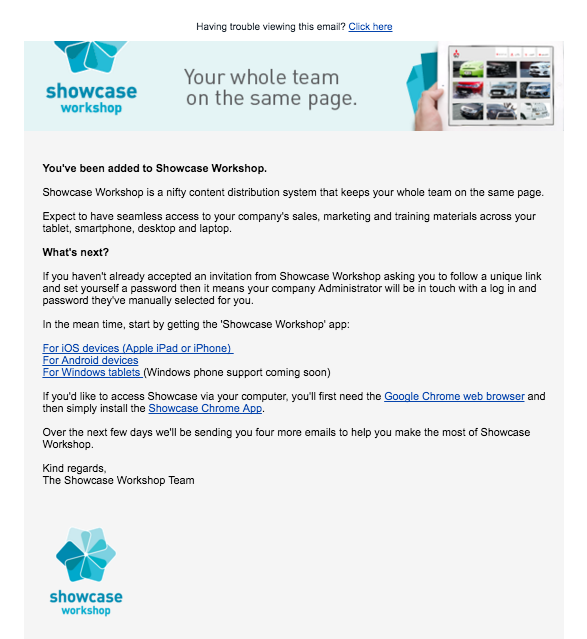
If Showcase is relatively new to your organisation and you're worried the invitation might not mean anything to new users, you can uncheck the 'Email Instructions' box and manually enter the user's name and password instead.
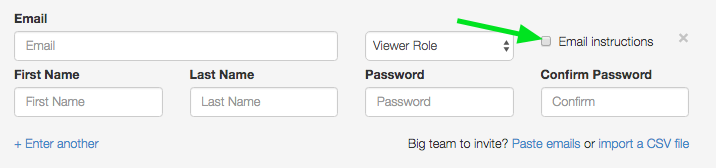
Just remember that you'll then need to send a separate email to users who are added this way advising them about this great new tool and what their log in details are. They will still get the set up email from Showcase with details of the apps.
Groups & Changing User Status
Once a user has been added their email address will appear as a link at the bottom of the users screen:
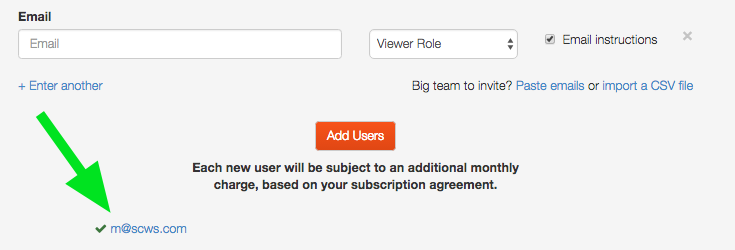
If you'd like to add this user to a group or modify their user status just click through and make the necessary changes.
If you need to make changes to a number of users and you love tabs (who doesn't!) you can right click on each of the names and update the user details in separate tabs rather than clicking back and forward between the user screen.
User Screen
The individual user screen hasn't changed much except that you now have quick access to individual user analytics and activity reporting from the user screen:
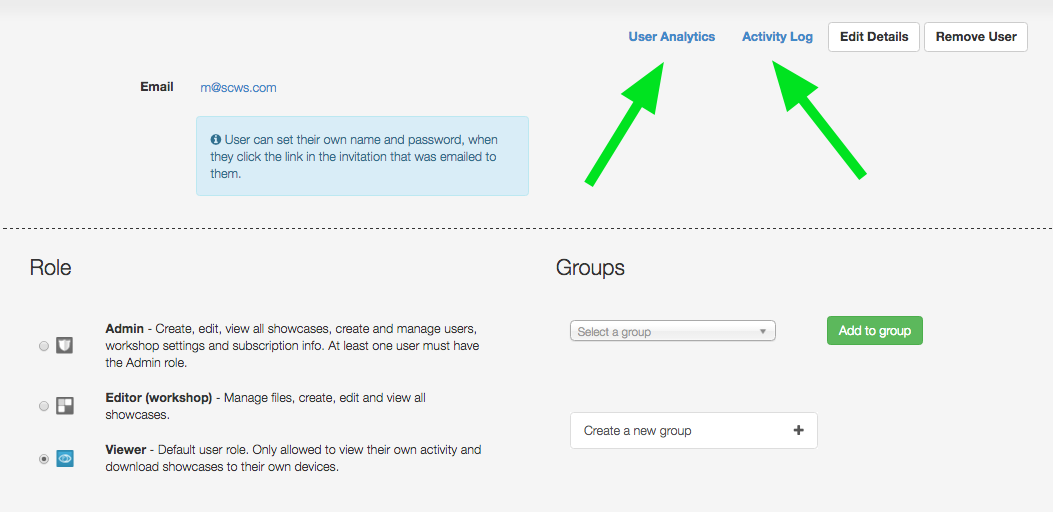
Adding Bulk Users
If you have a large number of users the bulk user options are still available, they just look a bit quieter than the old orange boxes.
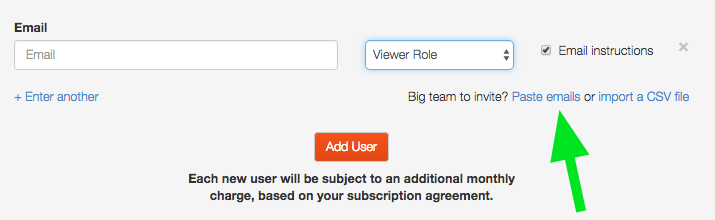
You can still paste in a bulk number of email addresses:
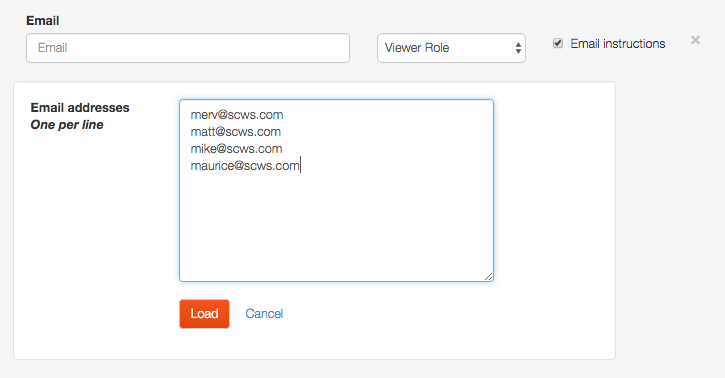
And now you have the option to mix and match how you want the users to be notified. So you can uncheck email instructions for some users if you want to.
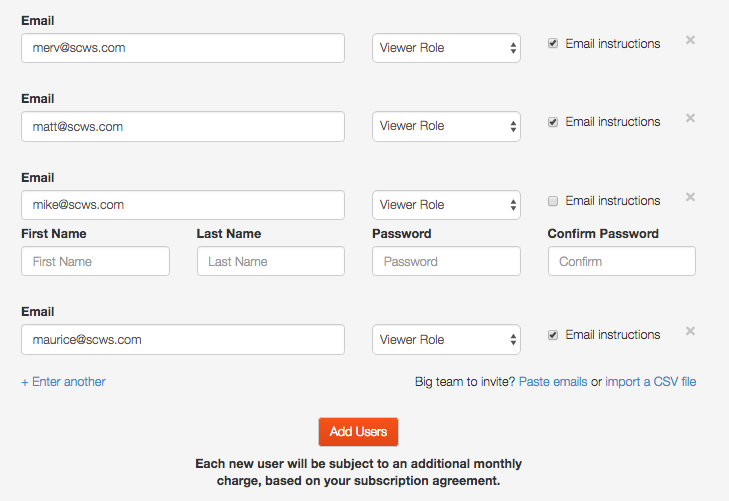
The Import User option hasn't gone anywhere either:
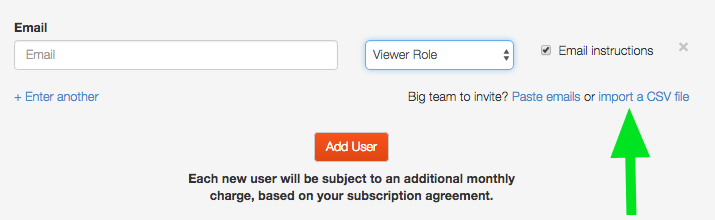
Download our sample CSV file from the link on the left, update it and reload it to add your users with names, email address, password and user status in place.
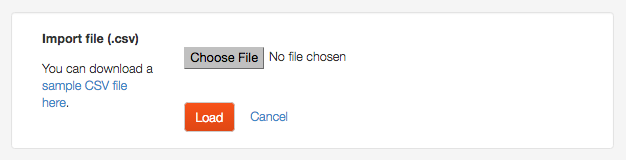
You'll still have an opportunity to make changes if you see any errors.
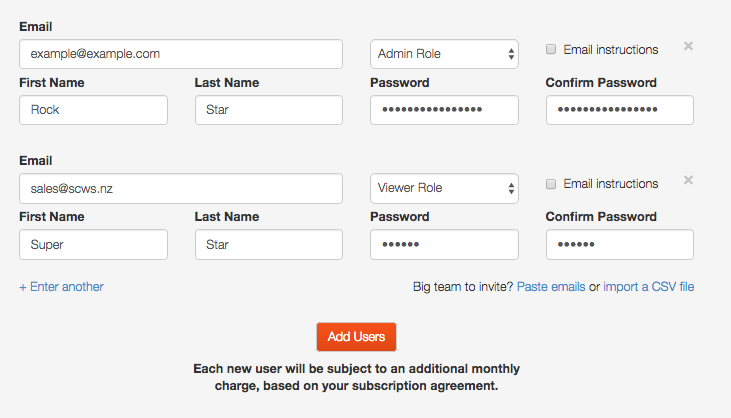
Happy Showcasing!