Welcome! Today we're jumping in to have a peek at a fantastic feature of Showcase that you might not be aware even exists!
We're going to look at the more 'interactive' side of Showcase - where you might be entering some kind of information right into the app. Broadly speaking, we're talking about 'forms'. And yes, we've mentioned filling in PDF forms before - still a valid option! - but this is for collecting a simpler set of info to store right within the Showcase website.
This is the first in a 3-part blog series detailing the different types of forms you can have inside your showcase, so you can see what one fits your needs perfectly.
Today we'll talk about our "Simple Pop Up Forms" - the next posts will be about HTML5 Forms, and then HTML5 Calculators.
We can do so many exciting things with these 3 different kinds of forms - data capture, quoting calculators, quizzes and tests (great for tradeshows and staff training) and we've also done forms for incident reporting and uniform ordering.
The sheer amount of options available is mind boggling!
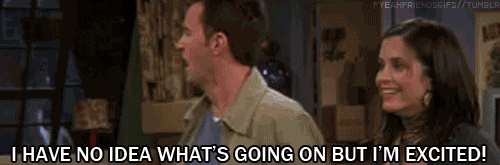
Simple as pie.
Our Simple Pop Up Forms are the essential 'basic' forms for data entry.
They're quite simple, exactly as they sound. You can customise them to display whatever text you like, depending on your needs. This form option is really great for typical data collection, like personal details and email addresses.
Like this example here, you can add up to around 6-7 simple text fields (anymore than that and it gets a bit difficult).
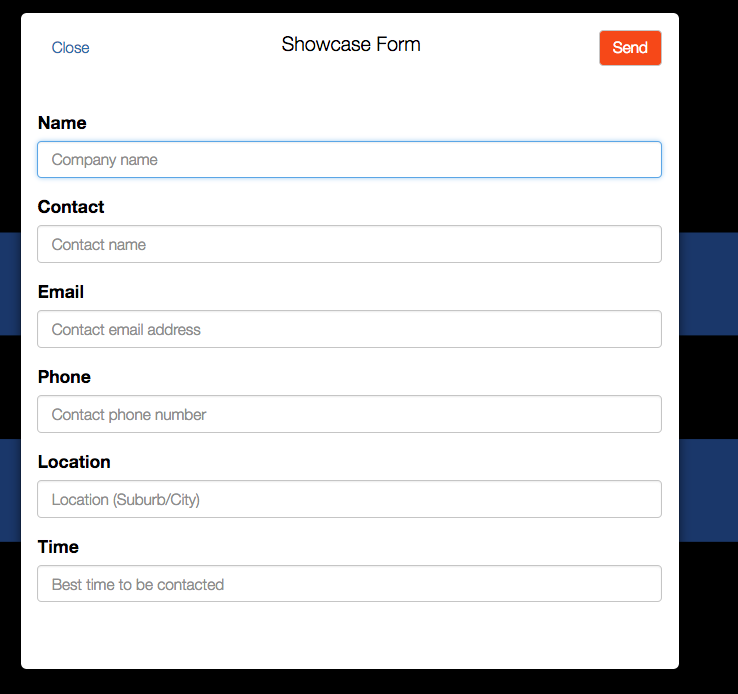
If you have the skills to write basic JSON yourself or in-house - or even if you're prepared to spend some time figuring it out - you could give this one a go on your own! The documentation is here.
Follow the Leader
Lead generation is the game and Simple forms are the name. Or something like that. The point is, using a simple form for lead generation could be crucial to adding more business to your books, or just making that critical connection to your customer base.
Showcase runs offline, as you know, but so do forms! If you're gathering data from customers using a simple form (for contact information and the like), it will queue all the data collected, then as soon as you're back in a reliable WiFi connection, it will send it all through. Boom! No fuss.
Once you have all your data collected, you can download a CSV file directly from Showcase and import it into your own CRM (like MailChimp) - the simple forms are really living up to their name, huh?

Nuts and Bolts
So, what can and can't I do with these forms?
As I mentioned earlier, they're text box forms essentially. You can totally edit all the fields to display whatever text you like, both the title above the box and the "placeholder" text in the inside. This wee example of a 2 text box form has a larger explanation in the placeholder text, so you can be as in-depth or as short as you need.
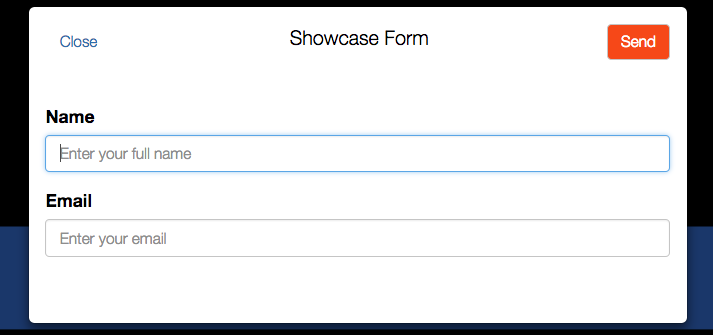
You can set fields to be either mandatory, or optional. That way you can ensure that you get all the information you actually need, and none of your users can accidentally submit an empty or half finished form.
There's also the option (if you're feeling particularly organised) to have an entirely separate showcase just for your forms!
You can't add in fancy additions like dropdowns, checkboxes, or your own branding - these are available in our more detailed forms (HTML forms). Which we will chat about in Part 2!
Cross the T's and dot the I's
So, you've collected all this critical info, and you're dying to follow up on all of your leads. Where does all the data from your forms go? How do you even do anything with it? Is it all just piling up in a stack of paper on my desk?!
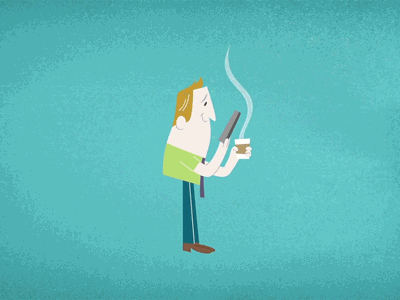
You'll find it under the Reporting tab. There's a section just for Forms, called..."Forms". Users with Admin capabilities can access all the form data submitted by all users in the workshop; Viewer users can see any form submitted under their own login.
Once you're in that Reporting tab, you can filter and search for particular things - i.e by showcase, who submitted, personal details, text, form type, name.
You can also use the tabs at the top to filter by particular showcase, alphabetical order etc. You can be super niche and look for a small group of people, or be broad as heck and just grab all of the data!
Once you have the details you need, you can export to a CSV file using the button top right. Don't worry, you can download by the filter settings we just talked about, not just all details.
Then you can take your handy CSV file and upload into whatever CRM you like!
Everything has a purpose
We've talked through the capabilities and the functionality of the form, and how to use what you get out of it - but what kind of things can you use these forms for?
Here's an example where a simple form was used for a staff meeting. Forms are often used internally and they're especially beneficial in cases like this, when you have staff dispersed over the country.
This particular form is used for procedural sign offs - how streamlined!
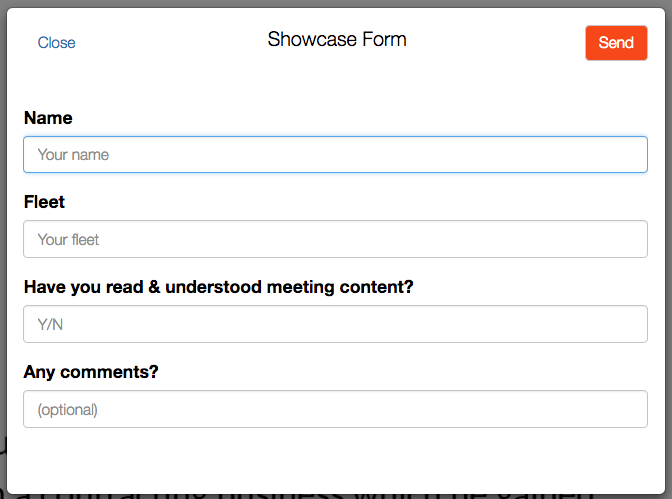
Pop up forms can quite literally be used for anything your heart desires!
What now?
If you're wanting to implement a form in your showcase, you can follow the documentation mentioned earlier and give it a crack yourself if you're feeling adventurous. We definitely encourage people to dive in and have a go! It might be a good idea to set up a demo showcase to have a play in, so there's no stress about accidentally fluffing around with important things.
However, most people will come to us for help, and we're more than happy to discuss your needs. Flick us an email at support@showcaseworkshop.com, and let's chat!