Time to update your Showcase apps, because we've got a host of recently-released features to share with you over the next few weeks — starting with the ability to share presentations via link!
Previously, the only way to share a showcase with someone outside your organization was via an email that Showcase generated for you. Click a couple of buttons and you can ping a nicely formatted email with all the relevant files directly to your prospective clients in seconds.
You can set a custom header image and signature if you want your emails to be uniform, but the email looks like it came from shared-content@showcaseworkshop.com — not you or anyone from your company!
While we do love this feature, we recognize that it doesn’t work for everyone. If you love this feature too, don’t panic! It hasn't gone anywhere and you can keep using it to your heart's content.
But if you want a little more flexibility with your comms, this new feature is for you.
Links Are Your New Best Friend
Now, you can generate links to your showcases that you can use anywhere! Text them, Slack them, send them as a DM, hire a skywriter...
Okay, maybe not that last one.
But there is a lot more freedom with the new system.
Maybe your company has internal software they want to use to track all outgoing emails — including your sales pitches. Or you may find your clients aren’t opening the showcases you send them because they don’t recognize the sender.
With a link, you can send your presentations and files directly to customers from your own email or messaging account. This adds credibility to your business and gives comms a more personal touch.
Tell Me More...
First things first: make sure you’re online and are using the latest version of the Showcase app. If you don’t have the latest update, you won’t be able to use the new feature!
Alright, now open your downloaded showcase and click the 'Share' button in the top right corner as you normally would.
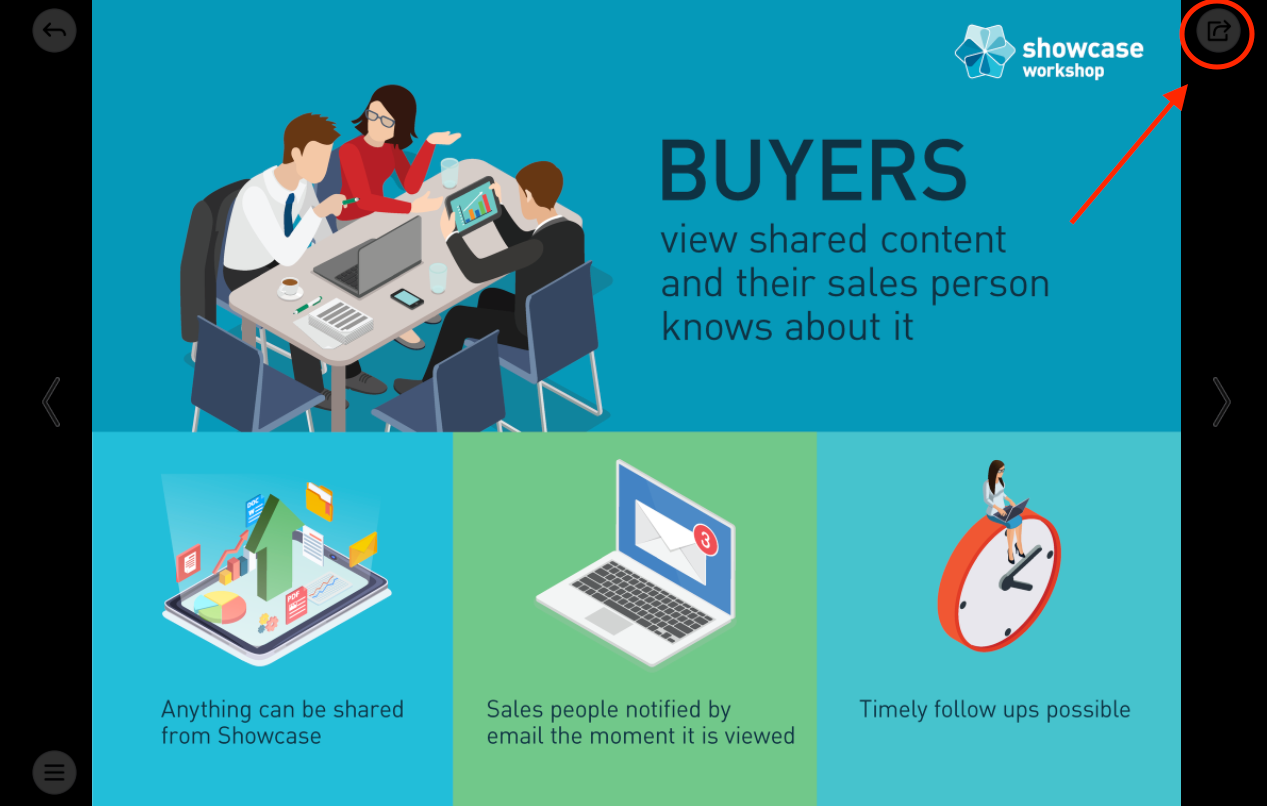
The 'Sharing' dialogue box will pop up on your screen. Select the files you want to share, scroll down to the bottom of the popup box, and select 'Link'.
The system will generate a custom link for you to send to a specific client as soon as you click 'Next'. You can copy the link manually or click the 'Copy Link' button to be super efficient.
Paste this link wherever you do your sharing, and you're good to go!
Tracking Analytics from Shared Links
Analysts — you can release that breath I know you've been holding because I've got good news: you can still track all the usual data for shared links!
On the website, head over to the 'Reporting' page and select the 'Sharing History' tab. Or if you have Sharing History enabled on the apps, you can see it there too.
Every time somebody generates a link to your showcase, it will appear as 'Link Recipient' followed by a unique number.
To make it even easier, you can rename link recipients, so you can keep track of who your employees are sending your files to.
To do this, you’ll need to click the hyperlink to the recipient in either the left or right panel.
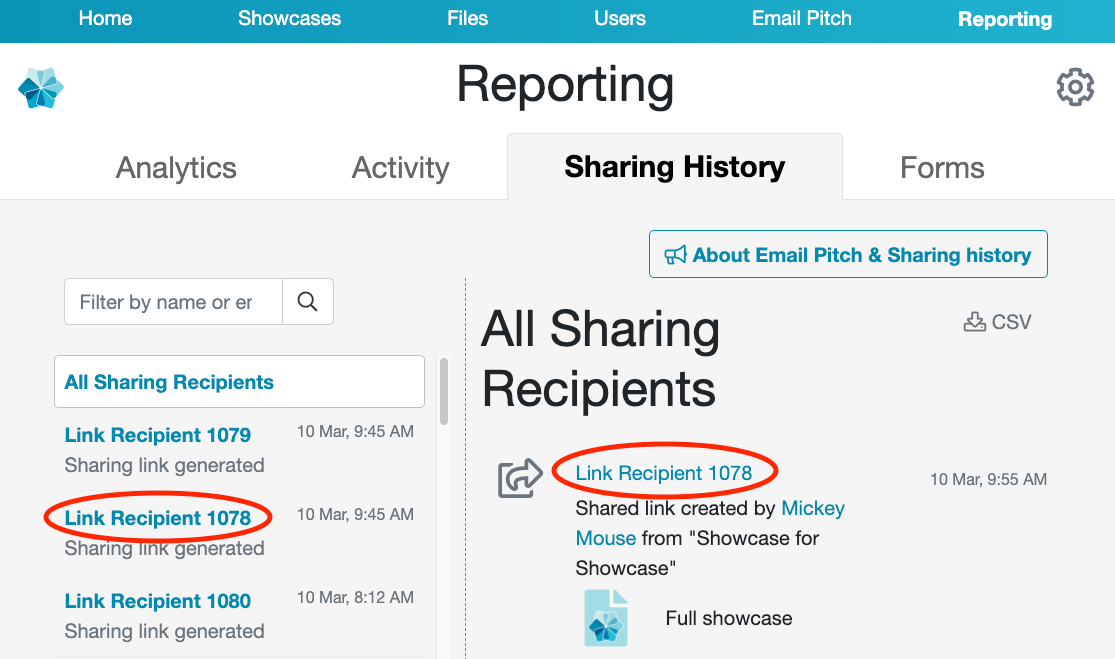
This will take you to that customer’s specific record. Click the 'Edit' icon (it looks like a pencil writing on paper) and rename your recipient.
Voilà! You’ve now got a trackable list of customers that you’ve shared links with. Use this list to keep track of which users are viewing your material and which ones you need to follow up with.
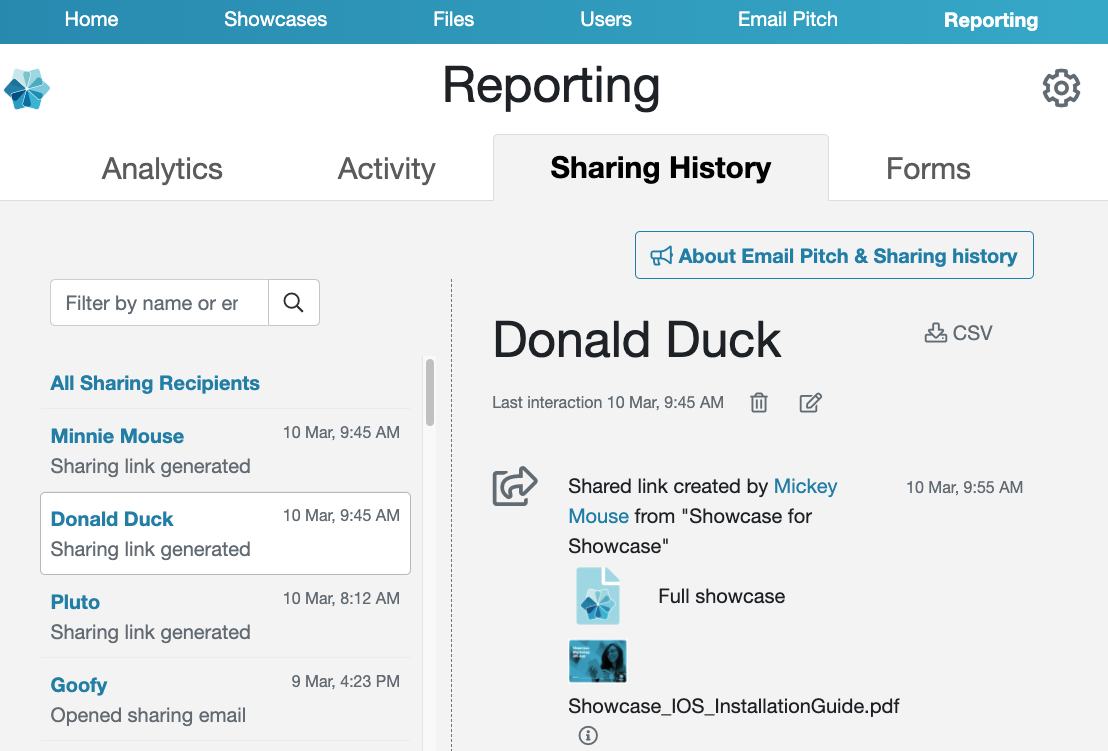
Check back in a few days for an update on some exciting new analytics features!
As always, if you have any questions about this or any other feature of Showcase, give us a shout on helpdesk@showcaseworkshop.com and we’ll help you out.