A short and sweet update on using Slide Labels to make your presentation searchable on the go.
Showcase Workshop's recent update lets Admin and Editor users name individual slides in a way that Viewers can see and use. Introducing: searchable Slide Labels (not to be confused with showcase labels, which categorize your presentations into groups)!
Before now, Viewers couldn't see changes to slide names, meaning they were stuck squinting at slide thumbnails or trying to decipher vague file names if they wanted to search for a specific slide.
Slides are named after the background image
When you create a new slide in a presentation and add a background image, the system will automatically rename the slide after the background image file name.
You can find a list of your slides and their names to the left of your showcase in the Editor screen.
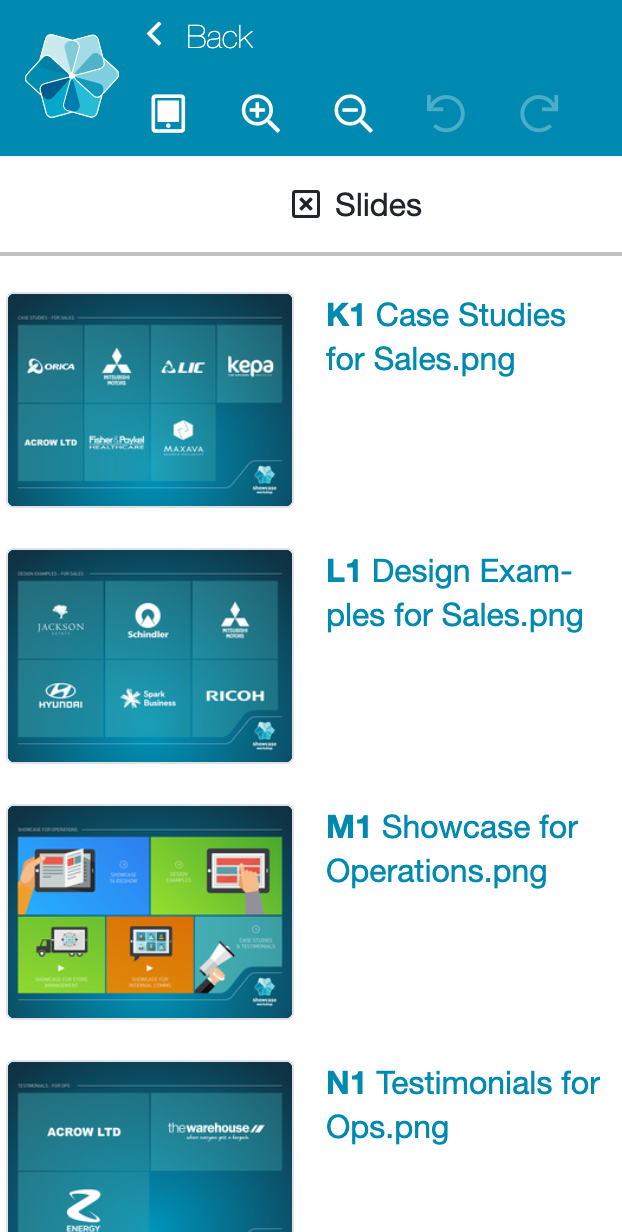
As your presentation grows, you may find yourself with a lot of similar or vague slide titles in that list — making it difficult to find the slide you're looking for in a pinch.
Renaming slides will appeal to the Type As in your team. It's so satisfying to see a neat, easy-to-read list when you're creating a presentation.
If your organization has complicated file naming rules — or you've got a lot of file names that look like someone's cat walked across their keyboard when saving it — a quick rename will declutter your slide list and let you breathe a sigh of relief.
Slide names make it easy to search within a presentation
Admins have been able to rename slides for awhile, but now Viewers can reap the benefits using the Search function.
Showcase Workshop can only search text within a presentation. That means: file names, slide names, hotspot text, or PDF contents. The problem is, most text in a presentation is likely to be in the form of an image which Showcase can't search.
If you use Showcase to showcase (get it?) a lot of different products or options then this update could make a huge difference for your sales team.
Let's use B&D Doors (part of Dulux Group) as an example.
B&D has slides dedicated to each of their paint colors and lumber finishes — perfect for helping customers to visualize the colors.
But if you're a salesperson out in the field (or on a video call, which is how most of us are selling these days), you probably don't want to be tapping on each individual hotspot to find the perfect shade for your client.
Instead, you can tap the hamburger button (three horizontal lines) at the bottom left of your screen to open a hidden toolbar.
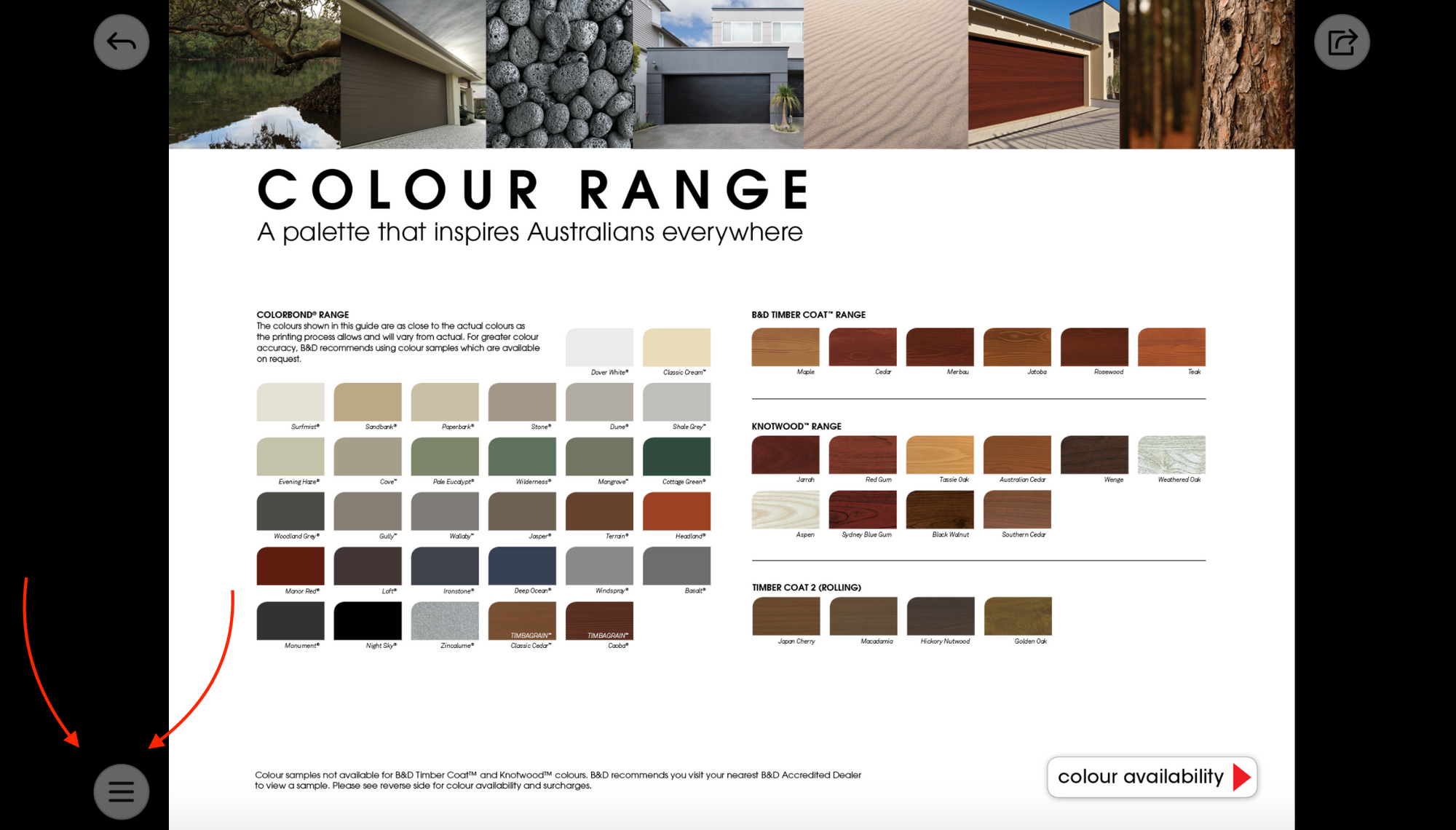
Tap the magnifying glass in this toolbar and you'll be whisked away to a neat grid of all the slides in that presentation. There's a handy Search bar at the top of the page so you can find the relevant slide and amaze your client with your efficiency.
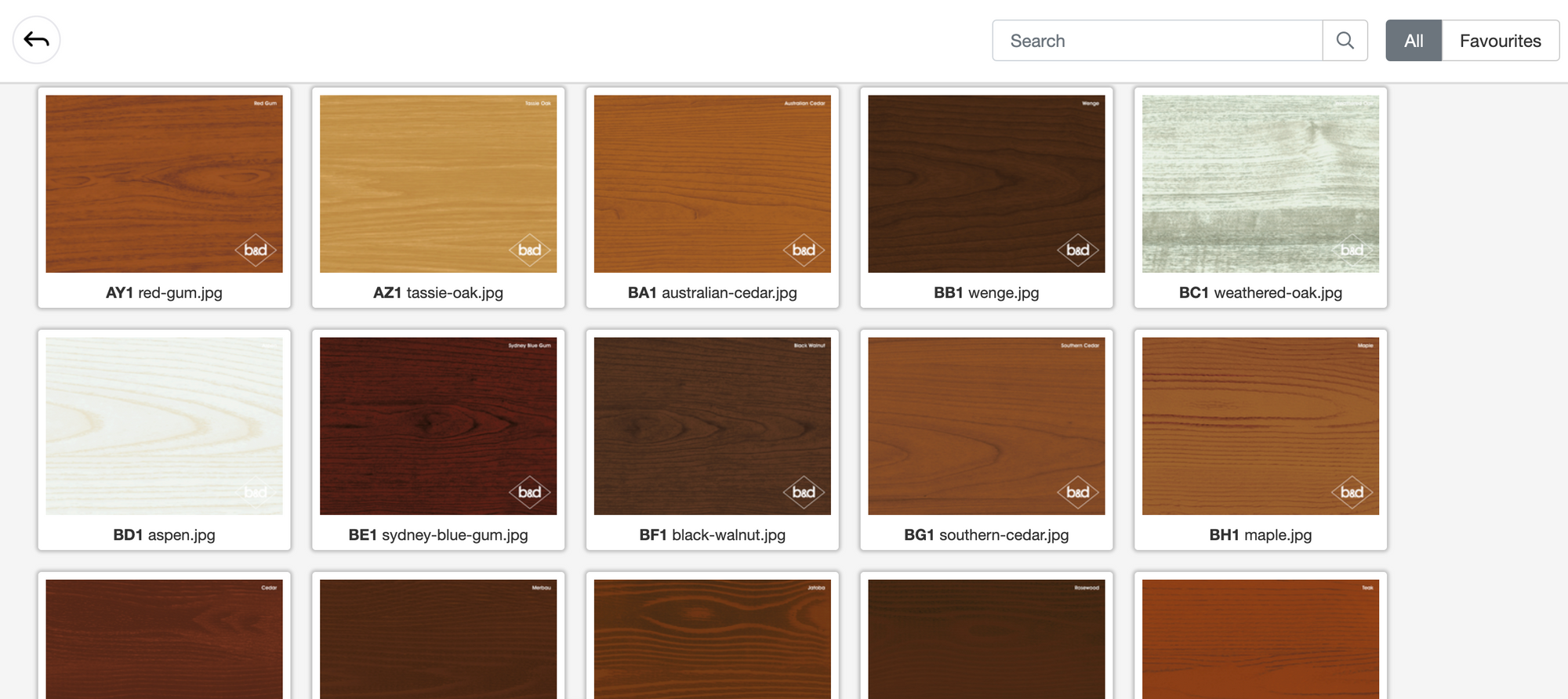
Well-labeled slides are gold
Of course, the Search page becomes extremely difficult to use if all the slides are named something like "file 108934 - v8.7". This is where slide labels come in.
Admins and Editors can create simple, intuitive titles for each slide to make them easy for Viewers to search in the middle of their pitch.
Talk to your sales team and find out what sort of terms they would use to search within a presentation when they're selling. These could be color names, venues, properties, or product codes — but you can name them whatever makes the most sense to your team.
To add a slide label, open the presentation in the Editor and select the slide from the list on the left. You'll see an icon that looks like a pencil writing on paper — click this to rename the slide.
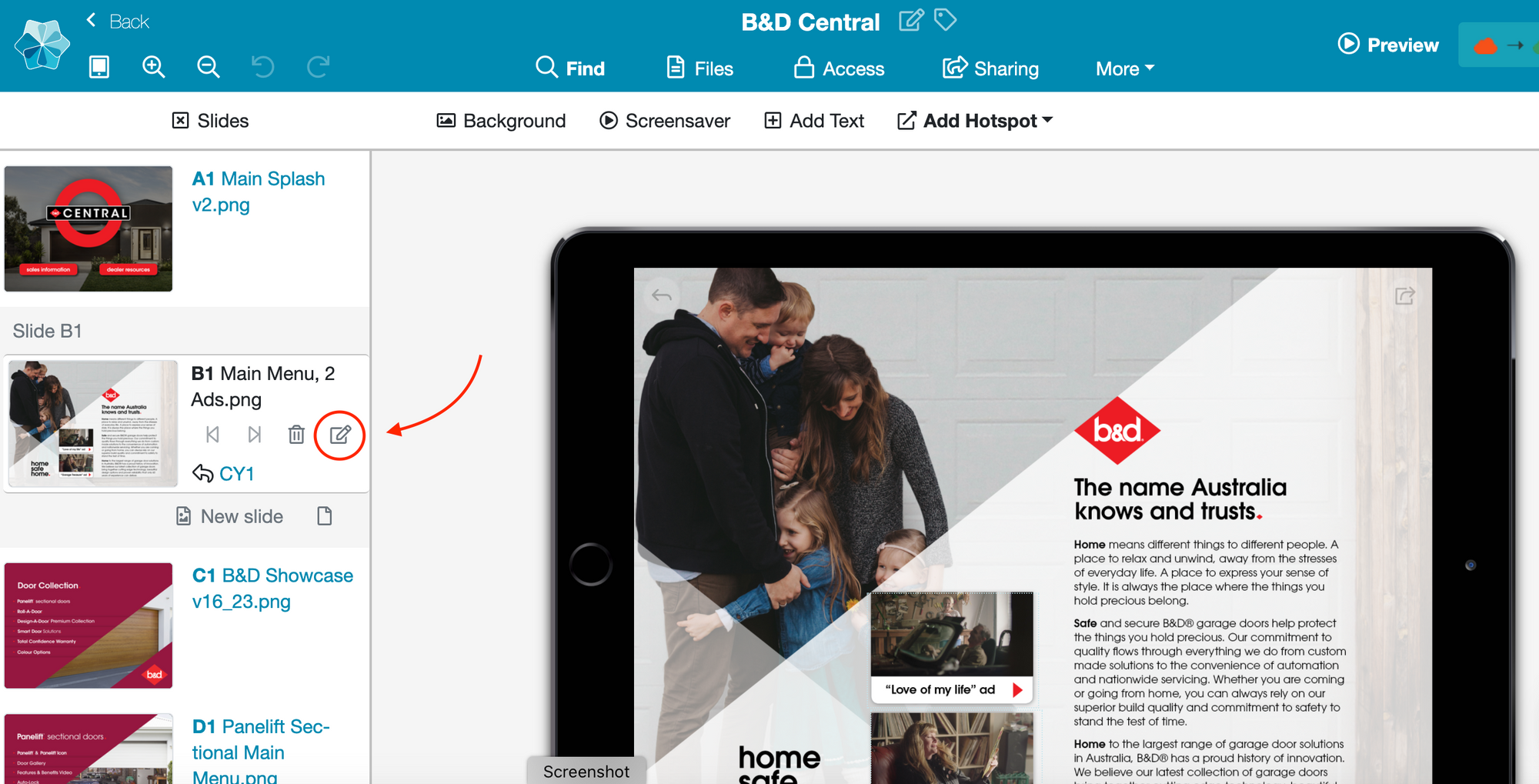
When you're done, hit 'Publish' to roll the changes out to the rest of your team. The next time your Viewers open up that Search page, they'll see a nice grid of thumbnails with the relevant slide names underneath.
They can then search a particular title or keyword and the system will search these shiny new slide names and find the relevant slide in a jiffy.
This will make it even easier for your sales team to tailor their presentation to the customer, showing they understand the customer's wants and needs and instilling trust and confidence in your brand.
As always, if you have any questions about this feature flick us an email at helpdesk@showcaseworkshop.com and we'll be happy to help you out!
Photo by Marten Bjork on Unsplash