One of the best things about Showcase is just how portable it is! With Showcase’s ability to function totally offline, it really does mean you can take your device and your showcase anywhere and everywhere.
If you’re one of our users that regularly hits up events, conferences, or trade shows with your showcase - are you using our Kiosk Mode function? Kiosk Mode is a nifty setting that allows you to alter the display options when presenting a showcase.
What Kiosk mode does is disables the "Home" button in the top left corner, so the user can only view that particular showcase - this is perfect for displays at events such as Trade Shows, as you can set up your device in a public facing set up without worrying about someone accidentally seeing all your extra information or the back end of your showcase app.
It also gives you a peace of mind that you can willingly hand your device over to a customer and they can explore your showcase on their own, without the worry that they'll see something they're not supposed to.
Creating a showcase that is specifically for Kiosks or Trade Shows is a great way to not only make great use of Kiosk Mode, but it also allows you to drill down into only the relevant content for that particular event.
Here’s a great example from Careers NZ.
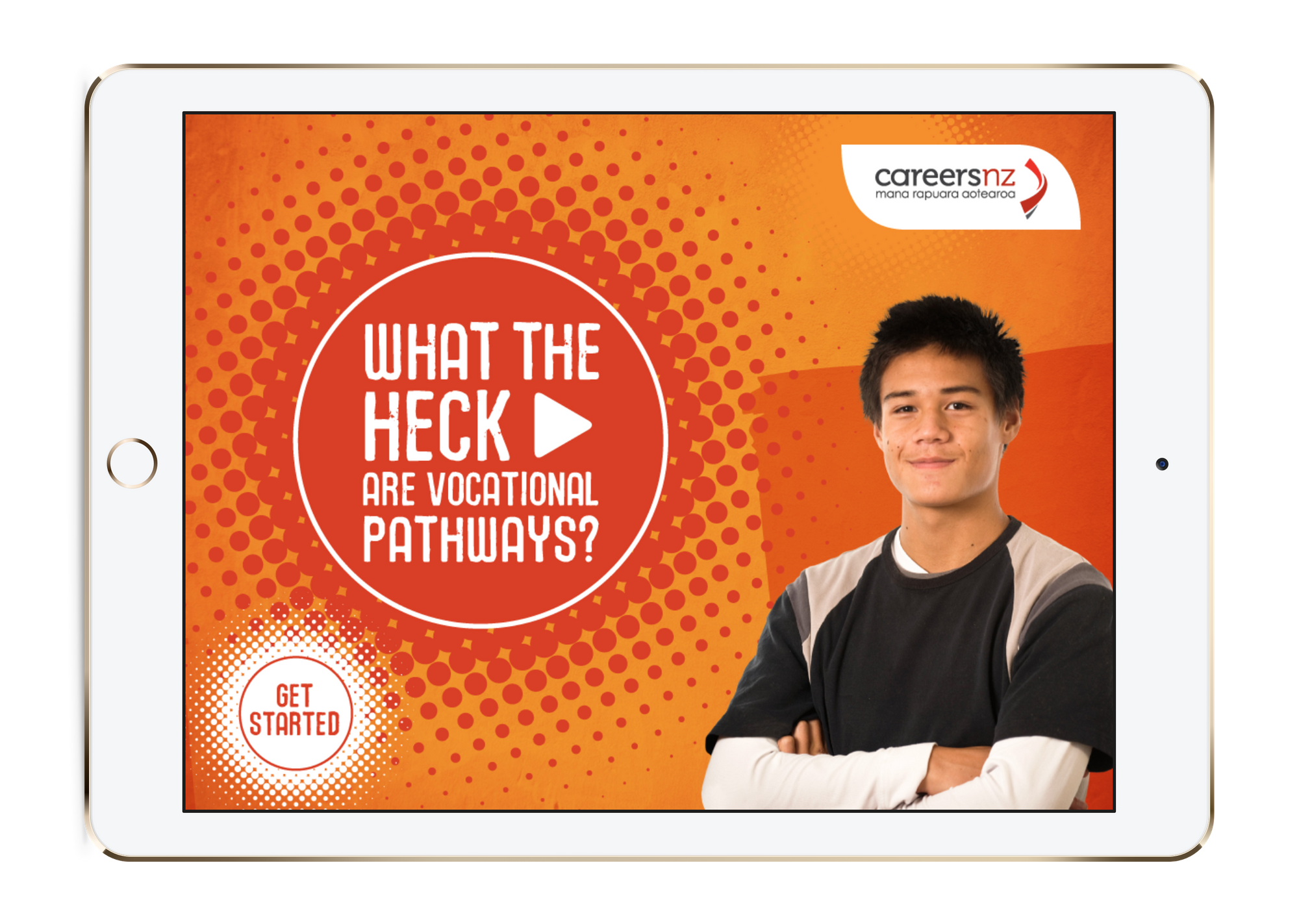
By securing their iPads with trade show stands that covered the home button, and keeping a designated Showcase presentation locked in kiosk mode, students at expo's could engage directly with CNZ’s targeted self-help resources at their own pace. CNZ personnel could then focus their attention on more personal interactions.
It also enabled the staff working the stand to quickly reset the showcase back to the presentation’s home screen in a single touch, readying it for the next student.
Vodafone New Zealand have built an entirely seperate vertical showcase just for use in their enterprise event kiosks. Here's a sneak peek!
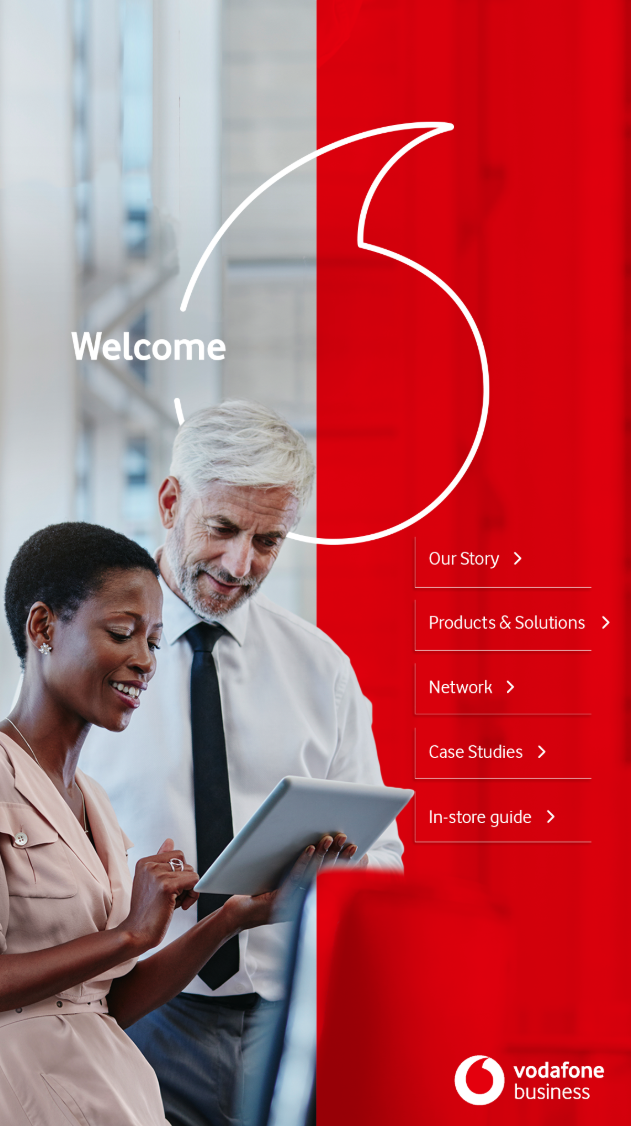
The content itself is the same as their horizontal showcase, but this version has been optimised for easier use in a kiosk stand which is built vertical itself.
Our tip: If you are leaving the device on a display and you want to avoid having the home button accidentally pushed and the app exited, we recommend setting up your device in a device stand that covers the device home button. This gives you a sense of security that you know the app won't accidentally be exited!
So, how do I turn on Kiosk mode?
Here's step by step instructions for how to turn it on:
1. When viewing your showcases in the app, tap the Settings cog wheel in the bottom left corner.
2. Where it says 'Kiosk Mode', tap to enable it.
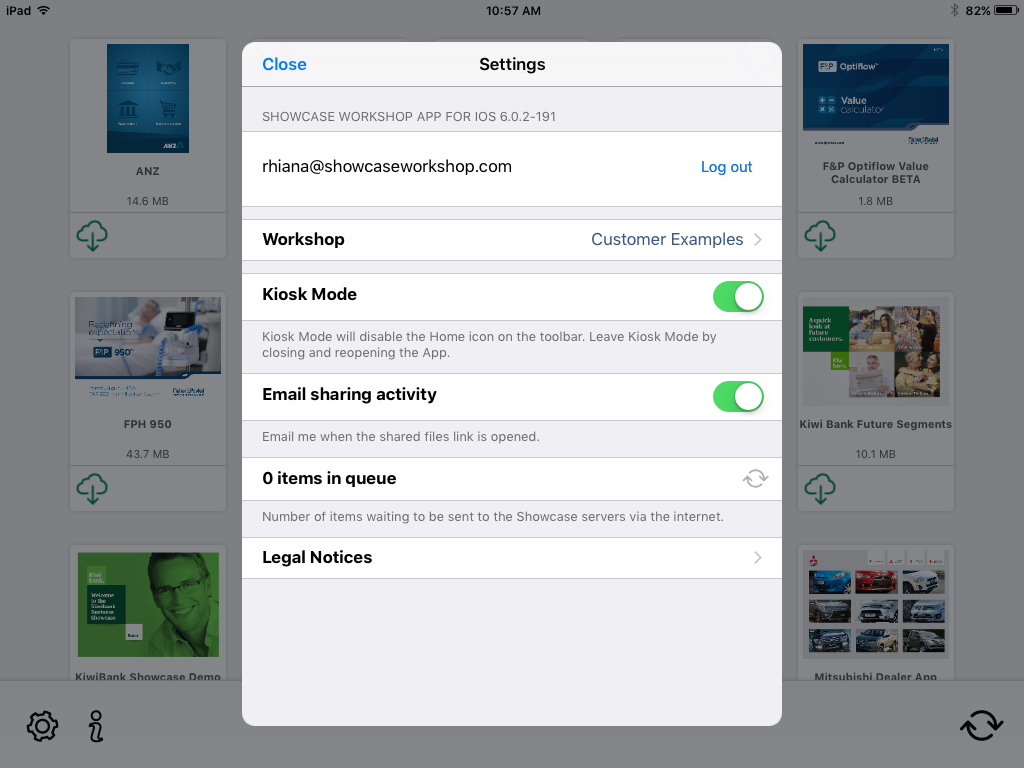
3. Then, open the showcase you want - you will see that the Home button is gone. You can still use the showcase in the same way as usual, but to leave Kiosk Mode, you need to close and reopen the app. It's as simple as pushing the home button on your device and opening the app again!
Here you can see an example of a showcase with the home button missing. Tada!

If you have any questions about setting up Kiosk Mode, or just want to have a chat about what you can do to optimise your showcases for presenting at Trade Shows and events, get in touch with us at helpdesk@showcaseworkshop.com and we'd love to have a chat.